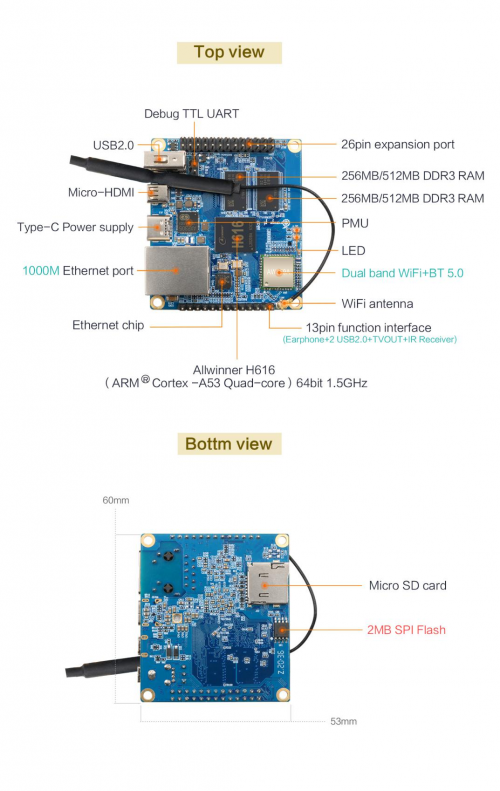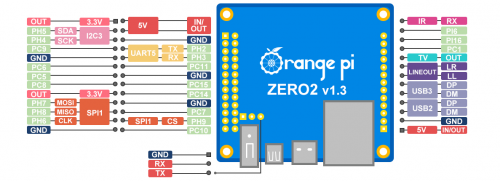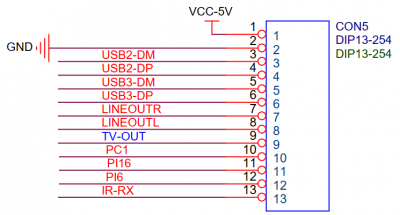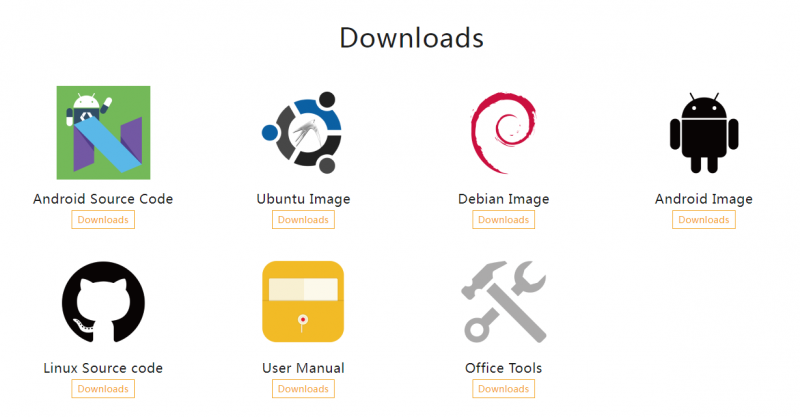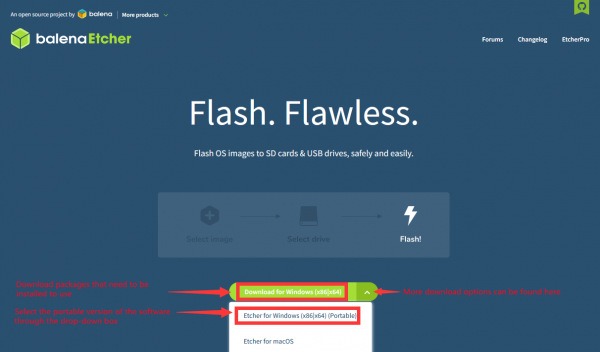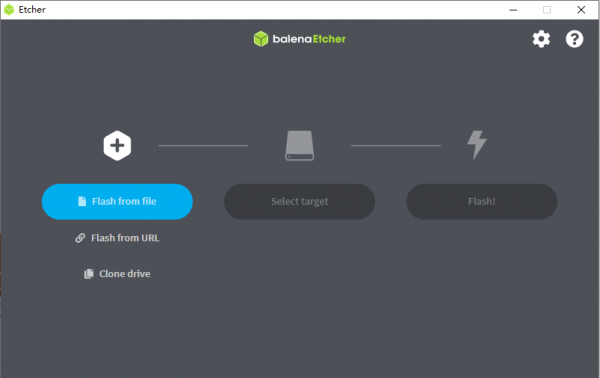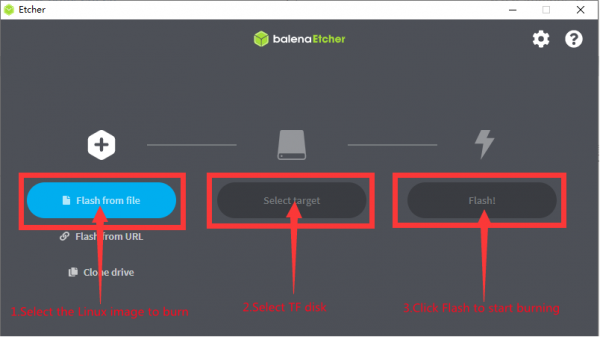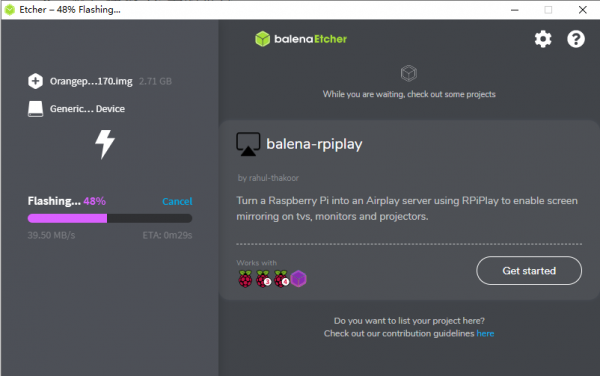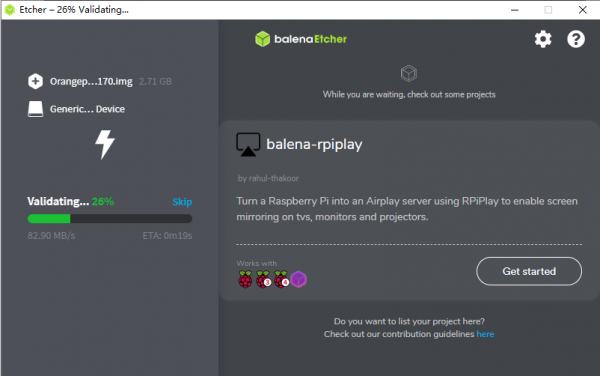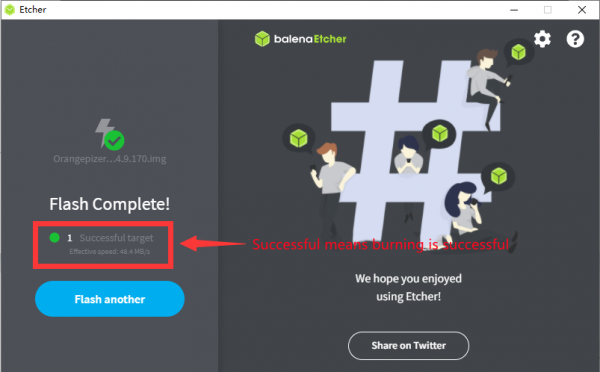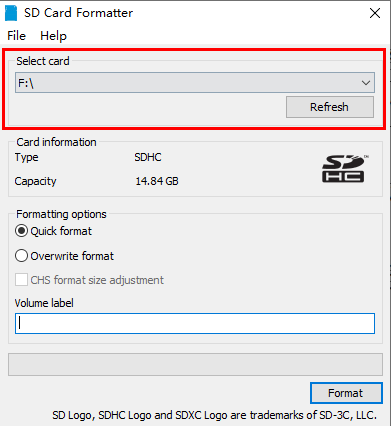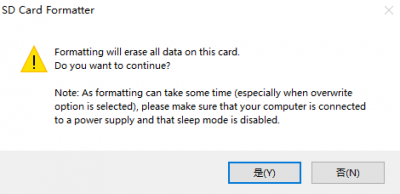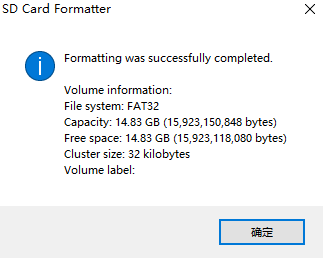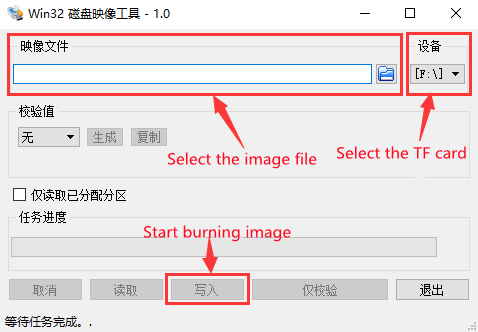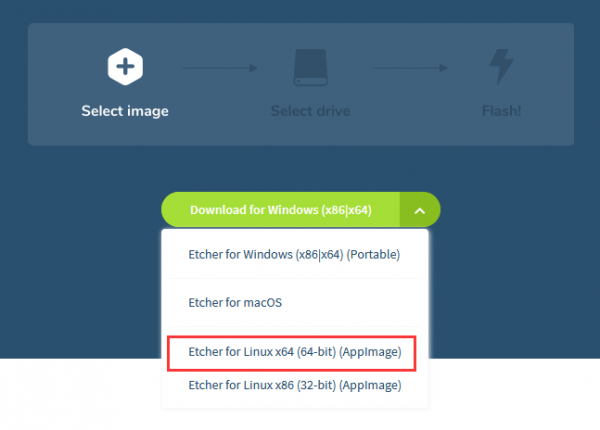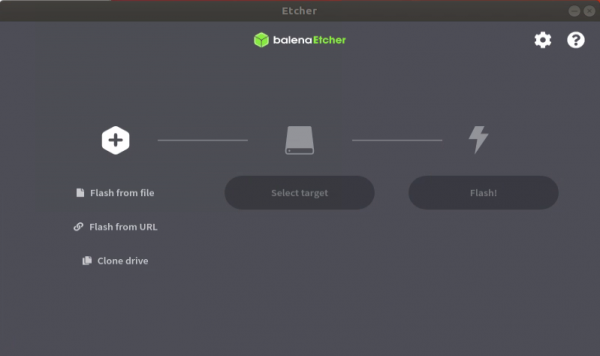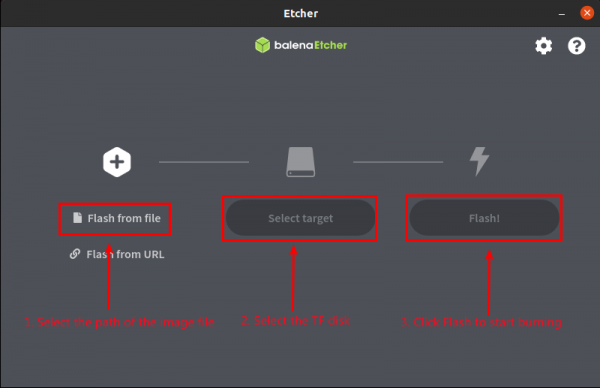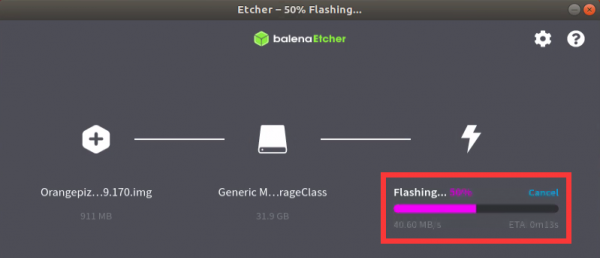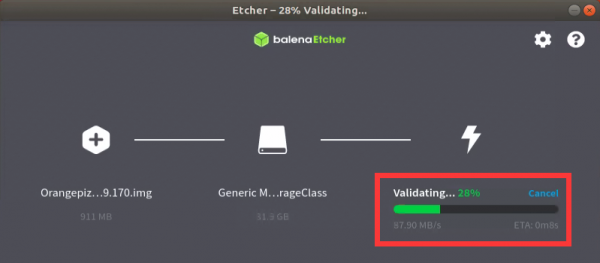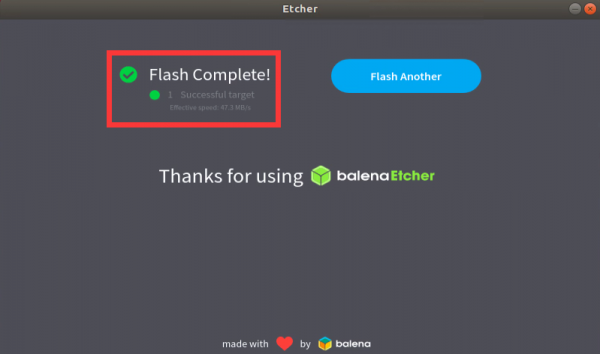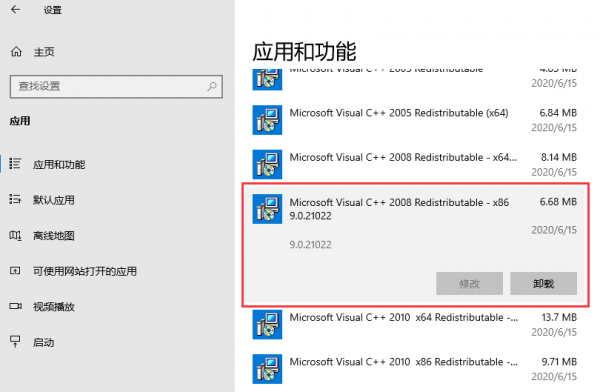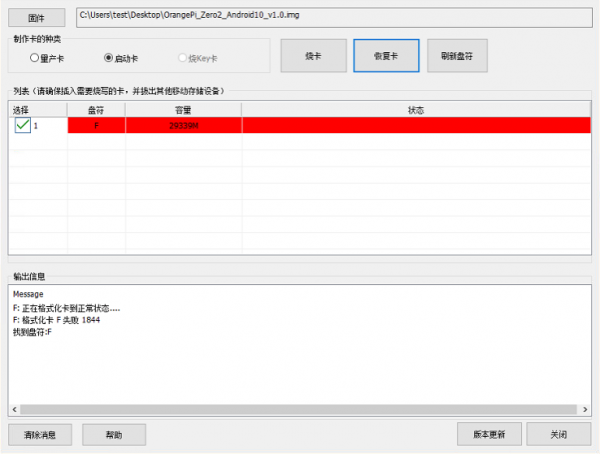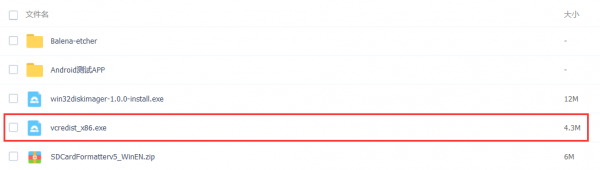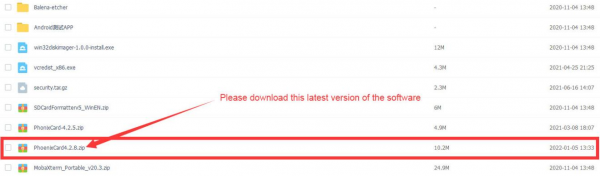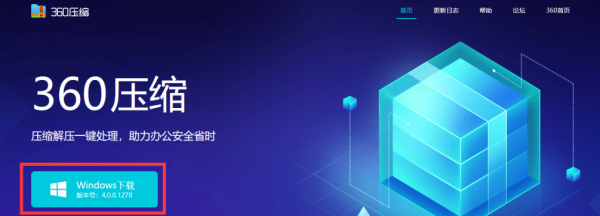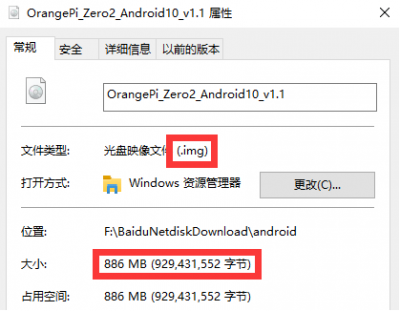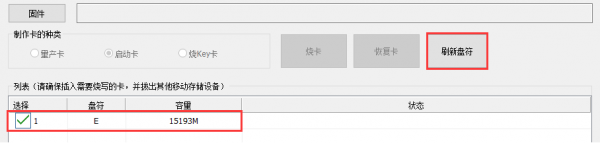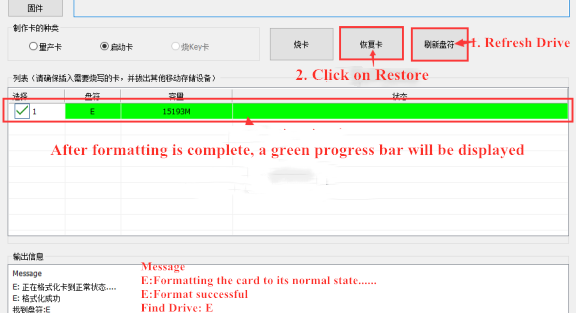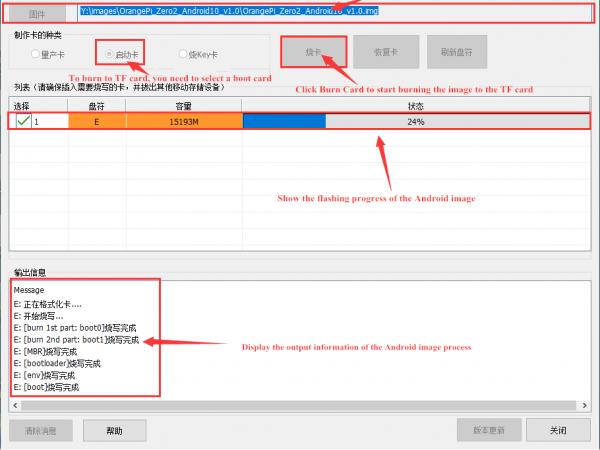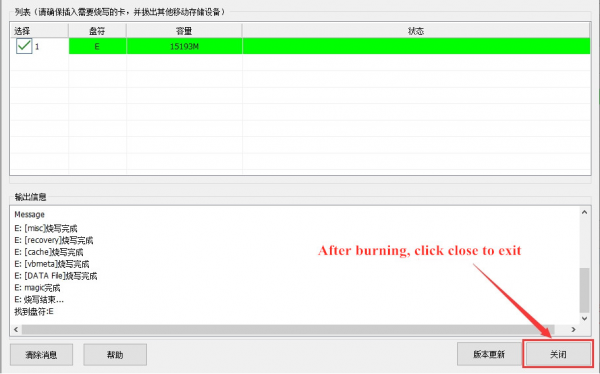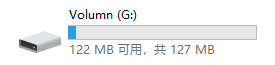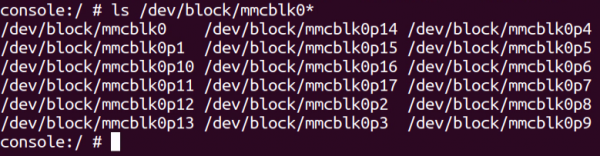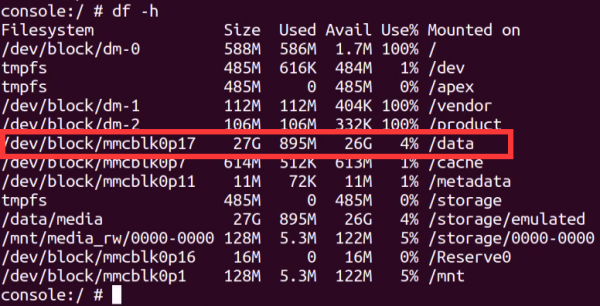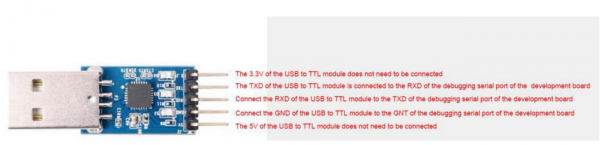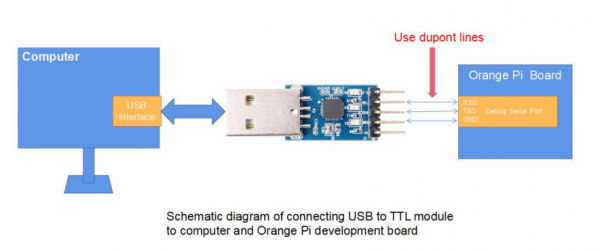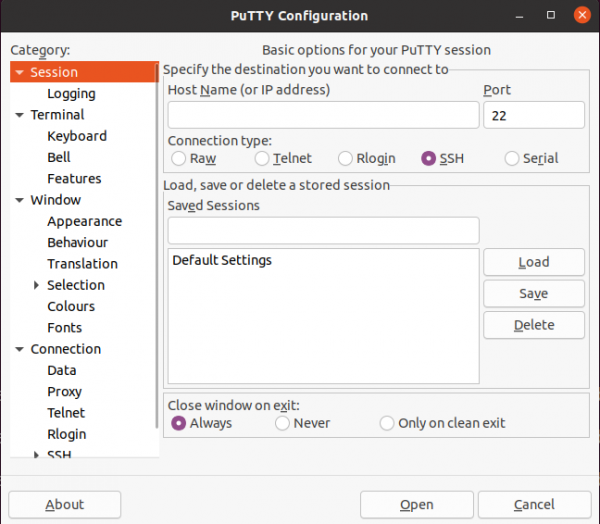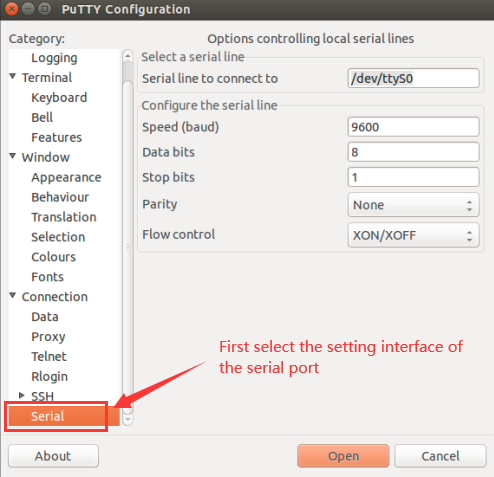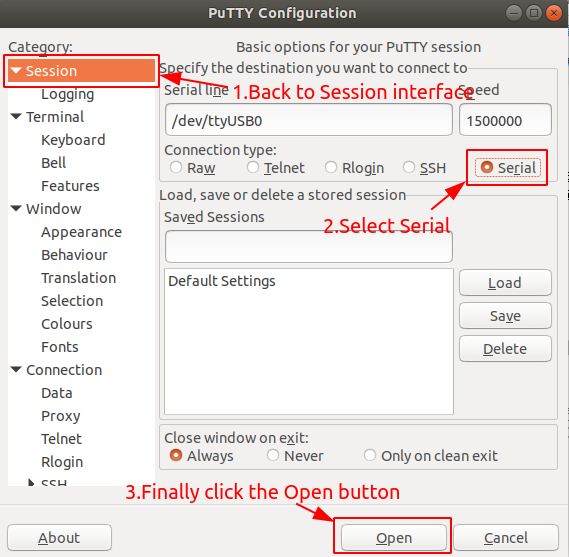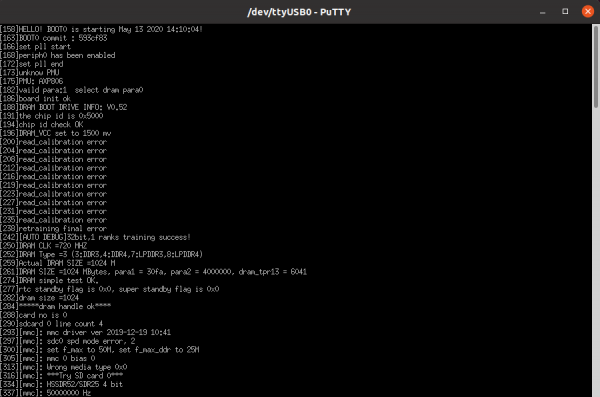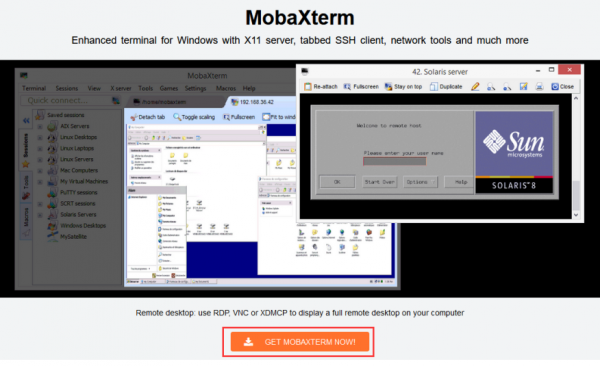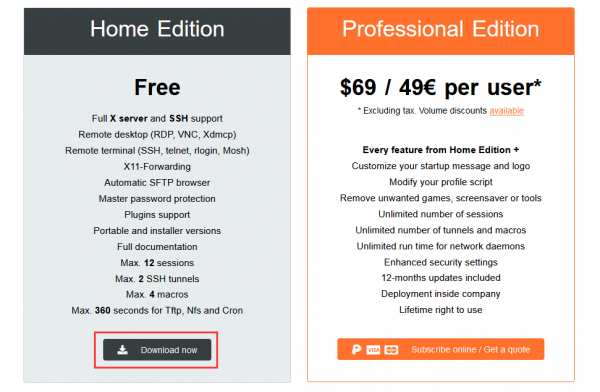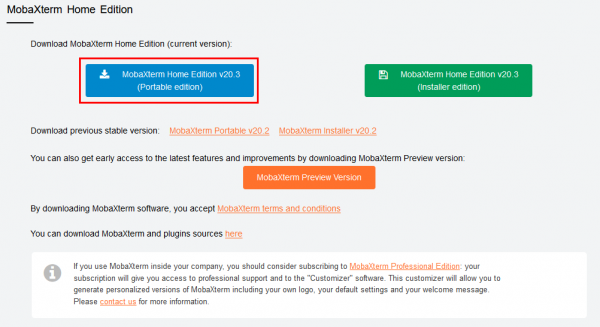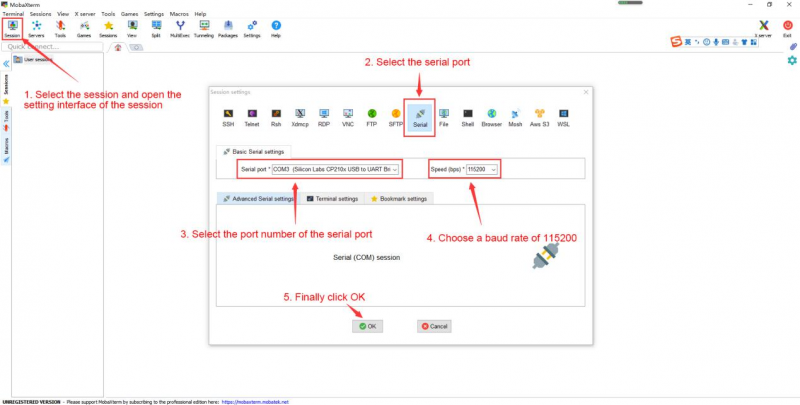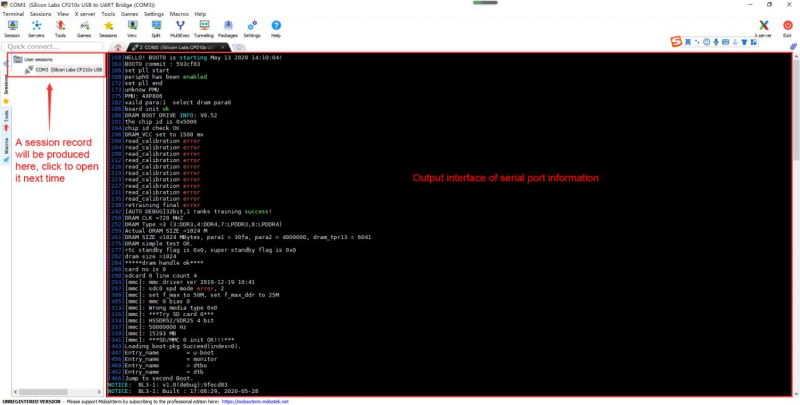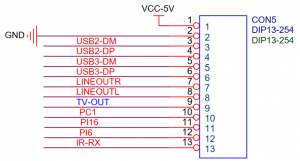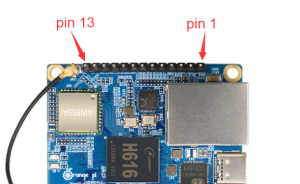Difference between revisions of "Orange Pi Zero 2"
(→Prepare the necessary accessories) |
|||
| (23 intermediate revisions by the same user not shown) | |||
| Line 104: | Line 104: | ||
1)TF card, class10 or above high-speed SanDisk card with a minimum capacity of 8GB | 1)TF card, class10 or above high-speed SanDisk card with a minimum capacity of 8GB | ||
<br> | <br> | ||
| − | <div style=" | + | <div style=" ;">[[File:Orange-pi-3-lts-sdcard.png|200px|]]</div> |
<br> | <br> | ||
<div style="border:1px solid #000;padding:2px;"> | <div style="border:1px solid #000;padding:2px;"> | ||
<div style="border:1px solid #000;padding:5px;background:#ffffdc;"> | <div style="border:1px solid #000;padding:5px;background:#ffffdc;"> | ||
'''Use other brands of TF cards (not SanDisk TF cards), as shown in the picture below (including but not only to these cards), some friends have reported that there will be problems during the system startup process, such as the system being stuck halfway during startup, Or the reboot command cannot be used normally, and it was finally solved after change to using the SanDisk TF card. So if you are using a non-SanDisk TF card and find that problems during system startup or use, please replace the TF card to the SanDisk TF card and then test''' | '''Use other brands of TF cards (not SanDisk TF cards), as shown in the picture below (including but not only to these cards), some friends have reported that there will be problems during the system startup process, such as the system being stuck halfway during startup, Or the reboot command cannot be used normally, and it was finally solved after change to using the SanDisk TF card. So if you are using a non-SanDisk TF card and find that problems during system startup or use, please replace the TF card to the SanDisk TF card and then test''' | ||
| − | <div | + | <div >[[File:Orange-pi-zero2-img6.png|200px|]][[File:Orange-pi-zero2-img7.png|215px|]][[File:Orange-pi-zero2-img8.png|220px|]][[File:Orange-pi-zero2-img9.png|210px|]]</div> |
| − | <div style=" | + | <div style=" ;">'''some TF cards have system startup problems on Orange Pi Zero 2'''</div> |
</div> | </div> | ||
</div> | </div> | ||
'''In addition, the TF card that can be used normally on other types of development boards does not guarantee that the Orange Pi Zero 2 will also start normally by using this TF card. Please pay special attention to this point. '''<br> | '''In addition, the TF card that can be used normally on other types of development boards does not guarantee that the Orange Pi Zero 2 will also start normally by using this TF card. Please pay special attention to this point. '''<br> | ||
2)TF card reader, used to read and write TF card | 2)TF card reader, used to read and write TF card | ||
| − | <div style=" | + | <div style=" ;">[[File:Orange-pi-3-lts-tfcard.png|200px|]]</div> |
<br> | <br> | ||
3)Micro HDMI to HDMI cable, used to connect the development board to an HDMI monitor or TV for display | 3)Micro HDMI to HDMI cable, used to connect the development board to an HDMI monitor or TV for display | ||
| − | <div style=" | + | <div style=" ;">[[File:Orange-pi-zero2-img11.png|200px|]]</div> |
<br> | <br> | ||
<div style="border:1px solid #000;padding:2px;"> | <div style="border:1px solid #000;padding:2px;"> | ||
<div style="border:1px solid #000;padding:5px;background:#ffffdc;"> | <div style="border:1px solid #000;padding:5px;background:#ffffdc;"> | ||
'''Note, please do not use the wider Micro HDMI adapter shown in the figure below. Due to the small distance between the USB interface, Micro HDMI interface and Type-C power interface of the development board, the three may not be able to be used at the same time. Plug into the development board.''' | '''Note, please do not use the wider Micro HDMI adapter shown in the figure below. Due to the small distance between the USB interface, Micro HDMI interface and Type-C power interface of the development board, the three may not be able to be used at the same time. Plug into the development board.''' | ||
| − | <div style=" | + | <div style=" ;">[[File:Orange-pi-zero2-img12.png|200px|]]</div> |
</div> | </div> | ||
</div> | </div> | ||
| Line 138: | Line 138: | ||
</div> | </div> | ||
<br> | <br> | ||
| − | b.The way to insert the | + | b.The way to insert the expansion board into the development board is as follows, note: not to inserted in the wrong direction<br> |
| − | <br> | ||
<div style="padding-left: 200px"> | <div style="padding-left: 200px"> | ||
| − | [[File:Orange-pi- | + | [[File:Orange-pi-zero2-img16.png|250px]] |
</div> | </div> | ||
<br> | <br> | ||
| − | c.The 13pin header on the Orange Pi | + | c.The 13pin pin header on the Orange Pi Zero 2 development board can be connected to the expansion board to expand the functions that are not available on the development board. The functions that the expansion board can use include:<br> |
| − | {| class="wikitable" style="min-width:800px | + | {| class="wikitable" style="min-width:800px;" |
|- | |- | ||
| − | | 1|| | + | | 1|| Mic|| |
| + | <span style="color:red;">No support, no support, no support! ! !</span><br> | ||
| + | <br> | ||
| + | The 13pin expansion board is a general-purpose expansion board, suitable for various development boards of Orange Pi, but the 13pin interface of the Orange Pi Zero2 does not have the Mic function, so although there is a Mic on the 13pin expansion board, it is on the Orange Pi Zero 2. Can not be used, the 13pin expansion board is mainly used to expand other functions except Mic on the Orange Pi Zero 2.<br> | ||
| + | <br> | ||
| + | If you need to use the MIC function, it can be extended through the USB interface,<span style="color:#00b0f0;">Chapter 3 of the manual describes how to use the USB MIC.</span> | ||
|- | |- | ||
| − | | 2|| Analog audio and video output interface|| | + | | 2|| Analog audio and video output interface|| Support, it can be used to connect headphones to play music, or connect to TV through AV cable to output analog audio and video signals (Android only). |
|- | |- | ||
| − | | 3|| USB2.0 x 2|| | + | | 3|| USB2.0 Host x 2|| Supported, used to connect USB keyboard, mouse and USB storage device. |
|- | |- | ||
| − | | 4|| IR | + | | 4|| IR function|| Support, can control Android system through infrared remote control |
|} | |} | ||
| − | d.The schematic diagram | + | d.The schematic diagram about the 13pin pin header of the Orange Pi Zero 2 development board is as follows |
<div> | <div> | ||
| − | [[File:Orange-pi- | + | [[File:Orange-pi-zero2-img17.png|400px]] |
</div> | </div> | ||
<br> | <br> | ||
| − | + | 6)USB interface mouse and keyboard, as long as it is a standard USB interface mouse and keyboard, the mouse and keyboard can be used to control the Orange Pi development board<br> | |
| − | |||
| − | |||
| − | < | ||
<br> | <br> | ||
| − | + | 7)Infrared remote control, mainly used to control the Android system<br> | |
<br> | <br> | ||
<div style="padding-left: 200px"> | <div style="padding-left: 200px"> | ||
| Line 171: | Line 172: | ||
</div> | </div> | ||
<br> | <br> | ||
| − | + | <div style="padding:2px;border:1px solid #000;> | |
| + | <div style="padding:5px;border:1px solid #000;background:#ffffdc">'''Note that the remote control of the air conditioner or the remote control of the TV cannot control the Orange Pi development board, only the Orange Pi remote control can support.'''</div> | ||
| + | </div> | ||
| + | 8)Fast or Gigabit Ethernet cable to connect the development board to the Internet<br> | ||
<br> | <br> | ||
| − | + | 9)AV video cable, if you want to display video through the AV interface instead of the HDMI interface, then you need to connect the development board to the TV through the AV video cable<br> | |
<br> | <br> | ||
<div style="padding-left: 200px"> | <div style="padding-left: 200px"> | ||
| Line 179: | Line 183: | ||
</div> | </div> | ||
<br> | <br> | ||
| − | + | 10)Heat sink, if you are worried that the temperature of the development board is too high, you can add a heat sink, and the heat sink can be attached to the H616 chip<br> | |
<br> | <br> | ||
| + | <div style=" ;"> | ||
| + | [[File:Orange-pi-zero2-img18.png|300px|]][[File:Orange-pi-zero2-img19.png|300px|]]</div> | ||
| + | 11)5V cooling fan, as shown in the figure below, there are 5V and GND pins on the 26pin and 13pin interfaces of the development board that can be connected to the cooling fan. The distance between the 26pin and 13pin pin headers is 2.54mm, and the power interface of the cooling fan refers to this Specifications to buy<br> | ||
| + | <div style="padding:2px;border:1px solid #000;> | ||
| + | <div style="padding:5px;border:1px solid #000;background:#ffffdc">'''After the development board is plugged into the Type C power supply, the 5V pin can be used directly without other settings. Also, please note that the 5V pin cannot be controlled by software.''' | ||
| + | </div> | ||
| + | </div> | ||
| + | <div style="padding-left: 200px"> | ||
| + | [[File:Orange-pi-zero2-img20.png|300px]] | ||
| + | </div> | ||
| + | <br> | ||
| + | 12)Matching shell, transparent shell and black shell are available<br> | ||
| + | <div style=" ;"> | ||
| + | [[File:Orange-pi-zero2-img21.png|300px|]][[File:Orange-pi-zero2-img22.png|300px|]]</div> | ||
| + | <div style="padding:2px;border:1px solid #000;> | ||
| + | <div style="padding:5px;border:1px solid #000;background:#ffffdc"> | ||
| + | '''Note that the matching case of the Orange Pi Zero 2 cannot hold the 13pin expansion board.''' | ||
| + | </div> | ||
| + | </div> | ||
| + | 13)USB to TTL module and DuPont cable, when using the serial port debugging function, USB to TTL module and DuPont cable are required to connect the development board and computer<br> | ||
<div style="padding-left:40px;"> | <div style="padding-left:40px;"> | ||
[[File:Orange-pi-r1-plus-lts-img10.png|165px]][[File:Orange-pi-lite-img10.png|450px]] | [[File:Orange-pi-r1-plus-lts-img10.png|165px]][[File:Orange-pi-lite-img10.png|450px]] | ||
</div> | </div> | ||
<br> | <br> | ||
| − | + | <div style="padding:2px;border:1px solid #000;> | |
| − | {| class="wikitable" | + | <div style="padding:5px;border:1px solid #000;background:#ffffdc"> |
| + | '''Note that the TTL level used by the development board is 3.3v. Except for the USB to TTL module shown in the figure above, other similar 3.3v USB to TTL modules are generally available.''' | ||
| + | </div> | ||
| + | </div> | ||
| + | 14)A PC with Ubuntu and Windows operating systems installed | ||
| + | {| class="wikitable" style="width:800px;" | ||
|- | |- | ||
| − | | 1|| | + | | 1|| Ubuntu14.04.6 PC|| Optional, used to compile Android source code |
|- | |- | ||
| − | | 2|| Windows PC|| | + | | 2|| Ubuntu18.04 PC|| Optional, used to compile Linux source code |
| + | |- | ||
| + | | 3|| Windows PC|| For burning Android and Linux images | ||
|} | |} | ||
<br> | <br> | ||
| − | ==='''Download the image | + | ==='''Download the image of the development board and related materials'''=== |
<br> | <br> | ||
| − | 1)The download URL of the | + | 1)The download URL of the English version of the material is:<br> |
| − | http://www.orangepi. | + | http://www.orangepi.org/html/hardWare/computerAndMicrocontrollers/service-and-support/Orange-Pi-Zero-2.html |
<div> | <div> | ||
| − | [[File:Orange-pi- | + | [[File:Orange-pi-zero2-img23.png|800px|]] |
</div> | </div> | ||
<br> | <br> | ||
| − | 2)The | + | 2)The data mainly includes<br> |
| − | + | <div style="padding-left:20px;"> | |
| − | < | + | a.'''Android source code:'''Save on Google network disk<br> |
| − | + | b.'''Linux source code:'''Save on Github<br> | |
| + | c.'''User Manual and Schematics:'''Chip related data sheets will also be placed here<br> | ||
| + | d.'''Official tool:''' Mainly includes the software that needs to be used in the use of the development board<br> | ||
| + | e.'''Android Image:'''Save on Google network disk<br> | ||
| + | f.'''Ubuntu Image:'''Save on Google network disk<br> | ||
| + | g.'''Debian Image:'''Save on Google network disk | ||
</div> | </div> | ||
<br> | <br> | ||
| − | + | ||
| − | <div style="padding | + | === '''Method of Burning Linux Image to TF Card Based on Windows PC''' === |
| − | + | <br> | |
| − | + | <div style="border:1px solid #000;padding:2px;> | |
| − | + | <div style="border:1px solid #000;padding:5px;background:#ffffdc"> | |
| − | + | '''Note that the Linux image mentioned here refers specifically to the image of a Linux distribution such as Debian or Ubuntu downloaded from the Orange Pi data download page.''' | |
| − | + | </div> | |
| − | |||
| − | |||
| − | |||
| − | |||
| − | |||
| − | |||
</div> | </div> | ||
| + | ==== '''The way to use balenaEtcher to burn a Linux image''' ==== | ||
| + | <br> | ||
| + | 1)First prepare a TF card with a capacity of 8GB or more. The transmission speed of the TF card must be class10 or above. It is recommended to use a TF card from a brand such as SanDisk<br> | ||
| + | 2)Then insert the TF card into the card reader and insert it into the computer<br> | ||
| + | <br> | ||
| + | 3)Download the compressed package of the Linux operating system image file you want to burn from the data download page of Orange Pi, and then use the decompression software to decompress it. In the decompressed file, the file ending with ".img" is the image file of the operating system. It is generally more than 1GB<br> | ||
| + | <br> | ||
| + | 4)Then download the burning software for the Linux image——balenaEtcher,the download address is<br> | ||
| + | https://www.balena.io/etcher/ | ||
| + | <br> | ||
| + | 5)After entering the balenaEtcher download page, click the green download button to download the installation package of balenaEtcher, or select the Portable version of balenaEtcher through the drop-down button. The Portable version does not need to be installed, just double-click to open it and use it<br> | ||
| + | <br> | ||
| + | <div>[[File:Orange-pi-4-lts-img28.png|600px|]]</div> | ||
| + | <br> | ||
| + | 6)If you download a version of balenaEtcher that needs to be installed, please install it before using it. If you download the Portable version of balenaEtcher, just double-click to open it. The opened balenaEtcher interface is shown in the figure below. | ||
| + | <div>[[File:Orange-pi-4-lts-img29.png|600px|]]</div> | ||
<br> | <br> | ||
| − | + | 7)The specific steps to use balenaEtcher to burn a Linux image are as follows<br> | |
| − | === | + | a.First select the path of the Linux image file to be burned<br> |
| + | b.Then select the symbol of the TF card<br> | ||
| + | c.Finally, click Flash to start burning the Linux image to the TF card | ||
| + | <div>[[File:Orange-pi-4-lts-img30.png|600px|]]</div> | ||
| + | <br> | ||
| + | 8)The interface displayed in the process of balenaEtcher burning the Linux image is shown in the figure below. In addition, the progress bar shows purple to indicate that the Linux image is being burned to the TF card. | ||
| + | <div>[[File:Orange-pi-4-lts-img31.png|600px|]]</div> | ||
| + | <br> | ||
| + | 9)After the Linux image is burned, balenaEtcher will also verify the image burned to the TF card by default to ensure that there is no problem in the burning process. As shown in the figure below, a green progress bar indicates that the image has been burned, and balenaEtcher is verifying the burned image. | ||
| + | <div>[[File:Orange-pi-4-lts-img32.png|600px|]]</div> | ||
| + | <br> | ||
| + | 10)After the successful burning, the display interface of balenaEtcher is shown in the figure below. If the green indicator icon is displayed, it means that the image burning is successful. At this time, you can exit balenaEtcher, and then pull out the TF card and insert it into the TF card slot of the development board. | ||
| + | <div>[[File:Orange-pi-4-lts-img33.png|600px|]]</div> | ||
| + | <br> | ||
| + | ==== '''The Way to use Win32Diskimager to burn Linux image''' ==== | ||
<br> | <br> | ||
| − | 1)The | + | 1)First prepare a TF card with a capacity of 8GB or more. The transmission speed of the TF card must be above class 10. It is recommended to use a TF card from a brand such as SanDisk<br> |
<br> | <br> | ||
| − | 2) | + | 2)Then use the card reader to insert the TF card into the computer<br> |
<br> | <br> | ||
| − | 3)Then | + | 3)Then format the TF card<br> |
<br> | <br> | ||
| − | + | a.The SD Card Formatter software can be used to format the TF card, and its download address is<br> | |
| − | |||
| − | a. | ||
https://www.sdcard.org/downloads/formatter/eula_windows/SDCardFormatterv5_WinEN.zip | https://www.sdcard.org/downloads/formatter/eula_windows/SDCardFormatterv5_WinEN.zip | ||
| + | <br> | ||
| + | b.After downloading, unzip and install directly, and then open the software<br> | ||
| + | |||
| + | c.If only the TF card is inserted into the computer, the “Select card” column will display the drive letter of the TF card. If multiple USB storage devices are inserted into the computer, you can select the drive letter corresponding to the TF card through the drop-down box.<br> | ||
| + | <div style=" ;">[[File:Orange-pi-4-lts-img24.png|400px|]]</div> | ||
| − | + | d.Then click '''"Format"''', a warning box will pop up before formatting, select "Yes (Y)" to start formatting | |
| − | + | <div style=" ;">[[File:Orange-pi-4-lts-img25.png|400px|]]</div> | |
| − | + | ||
| − | + | e.After formatting the TF card, the information shown in the figure below will pop up, click OK. | |
| − | d.Then click Format, a warning box will pop up before formatting, | + | <div style=" ;">[[File:Orange-pi-4-lts-img26.png|400px|]]</div> |
| − | <div style=" | + | |
| − | e.After formatting the TF card, the | + | 4)Download the compressed package of the Linux operating system image file you want to burn from the data download page of Orange Pi, and then use the decompression software to decompress it. In the decompressed file, the file ending with ".img" is the image file of the operating system. The size is generally more than 1GB<br> |
| − | <div style=" | + | |
| − | + | 5)Use '''Win32Diskimager''' to burn the Linux image to the TF card<br> | |
| − | |||
| − | |||
| − | |||
| − | |||
a.The download page of Win32Diskimager is<br> | a.The download page of Win32Diskimager is<br> | ||
http://sourceforge.net/projects/win32diskimager/files/Archive/ | http://sourceforge.net/projects/win32diskimager/files/Archive/ | ||
| − | b. | + | |
| − | <p style="padding | + | b.After downloading, install it directly. The Win32Diskimager interface is as follows<br> |
| − | a)First select the path of the image file<br> | + | <p style="padding:20px;"> |
| − | b)Then confirm that the drive letter of the TF card is the | + | a) First select the path of the image file<br> |
| − | c)Finally click | + | b) Then confirm that the drive letter of the TF card is consistent with the one displayed in the "Device" column<br> |
| + | c) Finally click "Write" to start burning | ||
</p> | </p> | ||
| − | <div style=" | + | <div style=" ;">[[File:Orange-pi-4-lts-img27.png|600px|]]</div> |
| − | c.After the image writing is completed, click the "Exit" button to exit, and then you can pull out the TF card and insert it into the development board to start | + | |
| − | + | c.After the image writing is completed, click the '''"Exit"''' button to exit, and then you can pull out the TF card and insert it into the development board to start | |
| − | === '''Method of | + | === '''Method of burning Linux image to TF card based on Ubuntu PC''' === |
<br> | <br> | ||
| − | + | <div style="border:1px solid #000;padding:2px;"><div style="border:1px solid #000;padding:5px;background:#ffffdc;"> | |
| + | '''Note that the Linux image mentioned here specifically refers to a Linux distribution image such as Debian or Ubuntu downloaded from the Orange Pi data download page, and Ubuntu PC refers to a personal computer with Ubuntu installed.''' | ||
| + | </div></div> | ||
<br> | <br> | ||
| − | + | 1)First prepare a TF card with 8GB or more. The transmission speed of the TF card must be class10 or above. It is recommended to use a TF card from a brand such as SanDisk<br> | |
<br> | <br> | ||
| − | + | 2)Then use the card reader to insert the TF card into the computer<br> | |
<br> | <br> | ||
| − | + | 3)Download balenaEtcher software, the download address is<br> | |
https://www.balena.io/etcher/ | https://www.balena.io/etcher/ | ||
| − | + | 4)After entering the balenaEtcher download page, please select the Linux version of the software through the drop-down box to download<br> | |
<br> | <br> | ||
| − | <div style=" | + | <div style=" ">[[File:Orange-pi-3lts-selectlinuxversion.png|600px]]</div> |
<br> | <br> | ||
| − | + | 5)After downloading, use unzip to decompress. The decompressed balenaEtcher-1.5.109-x64.AppImage is the software needed to burn Linux image | |
<div style="background:#f1f1f1;border: 1px solid #000;"> | <div style="background:#f1f1f1;border: 1px solid #000;"> | ||
test@test:~$ '''unzip balena-etcher-electron-1.5.109-linux-x64.zip'''<br> | test@test:~$ '''unzip balena-etcher-electron-1.5.109-linux-x64.zip'''<br> | ||
| Line 285: | Line 347: | ||
</div> | </div> | ||
<br> | <br> | ||
| − | + | 6)Download the compressed package of the Linux operating system image file you want to burn from the data download page of Orange Pi, and then use the decompression software to decompress it. In the decompressed file, the file ending with ".img" is the image file of the operating system. It is generally more than 1GB<br> | |
| − | + | The decompression command for the compressed Documentation ending in 7z is as follows<br> | |
<div style="background:#f1f1f1;border: 1px solid #000;"> | <div style="background:#f1f1f1;border: 1px solid #000;"> | ||
| − | test@test:~$ | + | test@test:~$ 7z x Orangepizero2_2.2.0_ubuntu_focal_desktop_linux4.9.170.7z<br> |
| − | test@test:~$ | + | test@test:~$ ls Orangepizero2_2.2.0_ubuntu_focal_desktop_linux4.9.170.*<br> |
| − | + | Orangepizero2_2.2.0_ubuntu_focal_desktop_linux4.9.170.7z<br> Orangepizero2_2.2.0_ubuntu_focal_desktop_linux4.9.170.sha #checksum file<br> | |
| − | + | Orangepizero2_2.2.0_ubuntu_focal_desktop_linux4.9.170.img #image file | |
| − | |||
</div> | </div> | ||
<br> | <br> | ||
| − | + | 7)After decompressing the image, you can use the sha256sum -c *.sha command to calculate whether the checksum is correct. If the message is successful, it means that the downloaded image is correct. You can safely burn it to the TF card. If the checksum does not match, it means that There is a problem with the downloaded image, please try to download again<br> | |
<div style="background:#f1f1f1;border: 1px solid #000;"> | <div style="background:#f1f1f1;border: 1px solid #000;"> | ||
test@test:~$ '''sha256sum -c *.sha'''<br> | test@test:~$ '''sha256sum -c *.sha'''<br> | ||
| − | + | orangepizero2_2.2.0_ubuntu_bionic_server_linux4.9.170.img: success | |
</div> | </div> | ||
| − | + | 8)Then double-click balenaEtcher-1.5.109-x64.AppImage on the graphical interface of Ubuntu PC to open balenaEtcher (no installation required), and the interface after balenaEtcher is opened is shown in the following figure<br> | |
| + | <div style=" ">[[File:Orange-pi-4-lts-img35.png|600px]]</div> | ||
| + | <br> | ||
| + | 9)The specific steps to use balenaEtcher to burn a Linux image are as follows | ||
<div style="padding-left:20px;"> | <div style="padding-left:20px;"> | ||
| − | a. First select the path of the | + | a.First select the path of the Linux image file to be burned<br> |
| − | b. Then select the | + | b.Then select the symbol of the TF card<br> |
| − | c. Finally click Flash to start burning | + | c.Finally, click Flash to start burning the Linux image to the TF card |
| + | </div> | ||
| + | <div style=" ">[[File:Orange-pi-4-lts-img36.png|600px]]</div> | ||
| + | <br> | ||
| + | 10)The interface displayed in the process of balenaEtcher burning the Linux image is shown in the figure below. In addition, the progress bar shows purple to indicate that the Linux image is being burned to the TF card. | ||
| + | <div style=" ">[[File:Orange-pi-4-lts-img37.png|600px]]</div> | ||
| + | <br> | ||
| + | 11)After the Linux image is burned, balenaEtcher will also verify the image burned to the TF card by default to ensure that there is no problem in the burning process. As shown in the figure below, a green progress bar indicates that the image has been burned, and balenaEtcher is verifying the burned image. | ||
| + | <div style=" ">[[File:Orange-pi-4-lts-img38.png|600px]]</div> | ||
| + | <br> | ||
| + | 12)After the successful burning, the display interface of balenaEtcher is shown in the figure below. If the green indicator icon is displayed, it means that the image burning is successful. At this time, you can exit balenaEtcher, and then pull out the TF card and insert it into the TF card slot of the development board. | ||
| + | <div style=" ">[[File:Orange-pi-4-lts-img39.png|600px]]</div> | ||
| + | <br> | ||
| + | === '''The Way to burn Android image to TF card''' === | ||
| + | <br> | ||
| + | <div style="border: 1px solid #000;padding: 2px;"> | ||
| + | <div style="border: 1px solid #000;padding: 5px;background-color: #ffffdc;"> | ||
| + | '''The Android image of the development board can only be burned into the TF card using the PhoenixCard software under the Windows platform, and the version of the PhoenixCard software must be PhonixCard-4.2.8.'''<br> | ||
| + | '''Please do not use software that burns Linux images, such as Win32Diskimager or balenaEtcher, to burn Android images.'''<br> | ||
| + | '''In addition, the PhoenixCard software does not have versions for Linux and Mac platforms, so it is impossible to burn Android images to TF cards under Linux and Mac platforms.''' | ||
| + | </div> | ||
| + | </div> | ||
| + | <br> | ||
| + | 1)First make sure that the Windows system has installed Microsoft Visual C++ 2008 Redistrbutable - x86 | ||
| + | <br> | ||
| + | <div>[[File:Orange-pi-zero2-img30.png|600px|]]</div> | ||
| + | <br> | ||
| + | 2)If Microsoft Visual C++ 2008 Redistrbutable - x86 is not installed,Using PhoenixCard to format TF card or burn Android image will prompt the error like as the following<br> | ||
| + | <br> | ||
| + | <div>[[File:Orange-pi-zero2-img31.png|600px|]]</div> | ||
| + | <br> | ||
| + | 3)The installation package of Microsoft Visual C++ 2008 Redistrbutable - x86 can be downloaded from the official tool of Orange Pi Zero 2, or you can download it from Microsoft's official website.<br> | ||
| + | <br> | ||
| + | <div>[[File:Orange-pi-zero2-img32.png|600px|]]</div> | ||
| + | <br> | ||
| + | 4)Then prepare a TF card with 8GB or more. The transmission speed of the TF card must be class10 or above. It is recommended to use a TF card from a brand such as SanDisk<br> | ||
| + | <br> | ||
| + | 5)Then use the card reader to insert the TF card into the computer<br> | ||
| + | <br> | ||
| + | 6)Download the Android10 image and PhoenixCard burning tool from the data download page of Orange Pi, please make sure that the version of PhonenixCrad tool is PhonixCard-4.2.8, please do not use PhonixCard software lower than 4.2.8 to burn Orange Pi Zero 2 Android 10 image, the Android 10 image flashed by the PhonixCard tool earlier than this version may have problems<br> | ||
| + | <br> | ||
| + | <div>[[File:Orange-pi-zero2-img33.png|600px|]]</div> | ||
| + | <br> | ||
| + | 7)Then use the decompression software to decompress the downloaded Android image compression package. In the decompressed file, the file ending with ".img" is the Android image file<br> | ||
| + | a.If you don't know how to decompress the compressed package of the Android image, you can install a 360 compression software<br> | ||
| + | <br> | ||
| + | <div>[[File:Orange-pi-zero2-img34.png|600px|]]</div> | ||
| + | <br> | ||
| + | b.After decompressing with 360 compression software, you can see the following files<br> | ||
| + | <br> | ||
| + | <div>[[File:Orange-pi-zero2-img44.png|600px|]]</div> | ||
| + | <br> | ||
| + | c.The first file close to 900M is the Android image file to be burned. Check its properties as shown in the figure below<br> | ||
| + | <br> | ||
| + | <div>[[File:Orange-pi-zero2-img35.png|400px|]]</div> | ||
| + | <br> | ||
| + | 8)Then use the decompression software to decompress PhonixCard4.2.8.zip, this software does not need to be installed, just find the PhoenixCard in the decompressed folder and open it<br> | ||
| + | <br> | ||
| + | <div>[[File:Orange-pi-zero2-img36.png|600px|]]</div> | ||
| + | <br> | ||
| + | 9)After opening PhoenixCard, if the TF card is recognized normally, the disk letter and memory storage of the TF card will be displayed in the middle list. Please make sure that the displayed disk letter is consistent with the disk letter of the TF card you want to burn. If there is no display, you can try to unplug the TF card, or click the "Refresh disk letter" button in PhoenixCard<br> | ||
| + | <br> | ||
| + | <div>[[File:Orange-pi-zero2-img37.png|600px|]]</div> | ||
| + | <br> | ||
| + | 10)After confirming the disk letter, first format the TF card and click the "Restore Card" button in PhoenixCard (if the "Restore Card" button is gray and cannot be pressed, you can click the "Refresh Disk Letter" button first)<br> | ||
| + | <br> | ||
| + | <div>[[File:Orange-pi-zero2-img38.png|600px|]]</div> | ||
| + | <br> | ||
| + | <div style="border: 1px solid #000;padding: 2px;"> | ||
| + | <div style="border: 1px solid #000;padding: 5px;background-color: #ffffdc;"> | ||
| + | '''If there is a problem with formatting, please try to unplug and insert the TF card and then test. If there is still a problem after re-plugging the TF card, you can restart the Windows computer or try another computer.''' | ||
| + | </div> | ||
</div> | </div> | ||
| − | |||
| − | |||
| − | |||
| − | |||
| − | |||
| − | |||
| − | |||
<br> | <br> | ||
| − | + | 11)Then start writing Android image to TF card<br> | |
| + | a.First select the path of the Android image in the "Firmware" column<br> | ||
| + | b.Select "Startup Card" in "Type of Production Card"<br> | ||
| + | c.Then click the "burn card" button to start burning<br> | ||
<br> | <br> | ||
| − | + | <div>[[File:Orange-pi-zero2-img39.png|600px|]]</div> | |
| + | <br> | ||
| + | 12)After burning, the display of PhoenixCard is as shown in the figure below. At this time, click the "Close" button to exit PhoenixCard, and then you can pull out the TF card from the computer and insert it into the development board to start.<br> | ||
<br> | <br> | ||
| − | + | <div>[[File:Orange-pi-zero2-img40.png|600px|]]</div> | |
<br> | <br> | ||
| − | + | <div style="border: 1px solid #000;padding: 2px;"> | |
| + | <div style="border: 1px solid #000;padding: 5px;background-color: #ffffdc;"> | ||
| + | '''After burning the Android system, you can only see a 128 MB partition on the TF card in Windows, and the displayed partition is as shown in the figure below (some computers may pop up more than a dozen disk partitions, but only the 128 MB partition can be opened. ), please note that this is normal, please don't think that the TF card is burnt out. The reason for this is because the Android system has a total of 17 partitions, and the other 16 partitions cannot be recognized normally in the Windows system. At this point, please feel free to unplug the TF card and insert it into the development board to start.'''<br> | ||
<br> | <br> | ||
| − | + | <div style="tetx-align:center">[[File:Orange-pi-zero2-img41.png|300px|]]</div> | |
<br> | <br> | ||
| − | + | '''After the Android system starts, use the following command to see the 17 partitions in the TF card:'''<br> | |
| − | |||
<br> | <br> | ||
| − | + | <div style="tetx-align:center">[[File:Orange-pi-zero2-img42.png|600px|]]</div> | |
| − | <div style=" | ||
| − | |||
| − | |||
| − | |||
| − | |||
| − | |||
| − | |||
<br> | <br> | ||
| − | + | '''Using the df -h command, you can see that the 32 GB TF card has about 26 GB of space after burning the Android system (the 17 partitions will not all be mounted to the Android system, focus on these to see partitions).'''<br> | |
| − | |||
<br> | <br> | ||
| − | + | <div style="tetx-align:center">[[File:Orange-pi-zero2-img43.png|600px|]]</div> | |
| − | <div style=" | ||
<br> | <br> | ||
</div> | </div> | ||
| − | + | </div> | |
| − | |||
=== ''' Start the Orange Pi development board''' === | === ''' Start the Orange Pi development board''' === | ||
<br> | <br> | ||
| − | 1)Insert the | + | 1)Insert the burnt image TF card into the TF card slot of the Orange Pi development board<br> |
| − | 2) The development board has an Ethernet port, which can be plugged into a network cable for Internet access<br> | + | <br> |
| − | + | 2)The development board has a Micro HDMI interface, you can connect the development board to a TV or HDMI display through a Micro HDMI to HDMI cable<br> | |
| − | <div style="padding- | + | <br> |
| − | + | 3)If you purchased a 13pin expansion board, you can plug the 13pin expansion board into the 13pin interface of the development board<br> | |
| − | + | <br> | |
| + | 4)Connect the USB mouse and keyboard to control the Orange PI development board<br> | ||
| + | <br> | ||
| + | 5)The development board has an Ethernet port, which can be plugged into a network cable for Internet access<br> | ||
| + | <br> | ||
| + | 6)Connect a high-quality power adapter with a 5V/2A (5V/3A can also be used) USB Type C interface | ||
| + | <div style="border: 1px solid #000;padding: 2px;"> | ||
| + | <div style="border: 1px solid #000;padding: 5px;background-color: #ffffdc;"> | ||
| + | <span style="color:red;"> | ||
| + | '''Remember not to insert a power adapter with a voltage output greater than 5V, it will burn out the development board.'''<br> | ||
| + | <br> | ||
| + | '''Many unstable phenomena during system power-on and startup are basically caused by power supply problems, so a reliable power adapter is very important. If you find that it keeps restarting during the startup process, please replace the power supply or the Type C data cable and try again.'''</span> | ||
| + | </div> | ||
</div> | </div> | ||
| − | |||
| − | |||
<br> | <br> | ||
| + | 7)Then turn on the switch of the power adapter. If everything is normal, the HDMI display can see the startup screen of the system.<br> | ||
| + | <br> | ||
| + | 8)If you want to view the output information of the system through the debug serial port, please use the serial port cable to connect the development board to the computer. For the connection method of the serial port, please refer to the section on how to use the debugging serial port.<br> | ||
| + | <br> | ||
| + | <div style="border: 1px solid #000;padding: 2px;"> | ||
| + | <div style="border: 1px solid #000;padding: 5px;background-color: #ffffdc;"> | ||
| + | '''The first thing to note is that if the power is turned on without inserting the TF card that has already burned the system, the development board will not have any lights on, including the two LED lights and network port lights on the development board, So please don't judge the quality of the development board by this method.'''<br> | ||
| + | '''The Way to judge whether the system has started normally:'''<br> | ||
| + | '''1)If the HDMI display is connected, the judgment method is very simple. As long as the HDMI display normally displays the interface of the system, it means that the system has been started normally;'''<br> | ||
| + | '''2)If there is no HDMI display, you can connect the development board to the computer through the serial cable, and check the startup status of the system by debugging the log information output by the debug serial port. If the serial port output stops at the login interface of the terminal, it means that the system has been started normally;'''<br> | ||
| + | '''3)If there is no HDMI display and debug serial ports cable, you can judge the startup status of the system through the two LED lights on the development board. If the green LED light is on, the system has generally started normally. If it is powered on and wait for a period of time After that, only the red LED light is on, or the red and green LED lights are not on, indicating that the system has not started normally.'''<br> | ||
| + | <br> | ||
| + | '''If the system fails to start or cannot enter the login interface normally, please check the following step first'''<br> | ||
| + | <br> | ||
| + | '''1)Check whether the downloaded image is damaged, which can be judged by calculating the checksum attached to the image;'''<br> | ||
| + | '''2)If there is any problem in the process of burning the image to the TF card, you can re-burn the image and test it again;'''<br> | ||
| + | '''3)Make sure there is no problem with the power adapter and the power cord, you can try another one;'''<br> | ||
| + | '''4)Make sure that the TF card meets the requirements of the Orange Pi development board. If there is an extra TF card, you can try to change the TF card and then burn the image and test it again;'''<br> | ||
| + | '''5)If all of the above are OK, please save the output log of the debugging serial port during the system startup process (preferably in the form of txt text instead of taking pictures), and then report the problem to the customer service.''' | ||
| + | </div> | ||
| + | </div> | ||
=== '''How to use the debug serial port''' === | === '''How to use the debug serial port''' === | ||
| − | ==== ''' | + | ==== '''Connection instructions for debugging serial port''' ==== |
| − | 1)First, you need to prepare a USB to TTL module | + | <br> |
| − | <div style=" | + | 1)First, you need to prepare a 3.3v USB to TTL module, and then insert USB interface of the USB to TTL module into the USB interface of the computer<br> |
| + | <br> | ||
| + | <div style=" ">[[File:Orange-pi-one-img9.png|600px]]</div> | ||
| + | <br> | ||
2)The corresponding relationship between the debug serial port GND, TX and RX pins of the development board is shown in the figure below | 2)The corresponding relationship between the debug serial port GND, TX and RX pins of the development board is shown in the figure below | ||
| − | <div style=" | + | <div style=" ">[[File:Orange-pi-zero2-img45.png|600px]]</div> |
| − | 3)The GND, TX and RX pins of the USB to TTL module need to be connected to the debug serial port of the development board through a | + | 3)The GND, TX and RX pins of the USB to TTL module need to be connected to the debug serial port of the development board through a DuPont cable<br> |
<div style="padding-left:20px"> | <div style="padding-left:20px"> | ||
| − | a. Connect the GND of the USB to TTL module to the GND of the development board<br> | + | a.Connect the GND of the USB to TTL module to the GND of the development board<br> |
| − | b. | + | b.The RX of the USB to TTL module is connected to the TX of the development board<br> |
| − | c. | + | c.The TX of the USB to TTL module is connected to the RX of the development board |
</div> | </div> | ||
<br> | <br> | ||
4)The schematic diagram of connecting the USB to TTL module to the computer and the Orange Pi development board is shown below | 4)The schematic diagram of connecting the USB to TTL module to the computer and the Orange Pi development board is shown below | ||
| − | <div style=" | + | <div style=" ">[[File:Orange-pi-3lts-ttlmodule2.png|600px]]</div> |
<br> | <br> | ||
| − | + | <div style="border: 1px solid #000;padding: 2px;"> | |
| − | + | <div style="border: 1px solid #000;padding: 5px;background-color: #ffffdc;"> | |
| − | + | '''The TX and RX of the serial port need to be cross-connected. If you don’t want to distinguish the order of TX and RX carefully, you can connect the TX and RX of the serial port casually first. If the test serial port has no output, then exchange the order of TX and RX. There is an order that is right.''' | |
| − | + | </div> | |
| − | + | </div> | |
| − | + | ||
| − | + | ==== '''The Way to use the debug serial port on Ubuntu platform''' ==== | |
| − | + | <br> | |
| − | + | <div style="border: 1px solid #000;padding: 2px;"> | |
| − | + | <div style="border: 1px solid #000;padding: 5px;background-color: #ffffdc;"> | |
| − | + | '''There are many serial port debugging software that can be used under Linux, such as putty, minicom, etc. The following demonstrates how to use putty.''' | |
| − | + | </div> | |
| − | + | </div> | |
| − | |||
| − | |||
| − | |||
| − | |||
| − | |||
| − | |||
| − | |||
| − | |||
| − | |||
| − | |||
| − | |||
| − | |||
<br> | <br> | ||
| − | + | 1)First, insert the USB to TTL module into the USB interface of the Ubuntu computer. If the connection and recognition of the USB to TTL module is normal, you can see the corresponding device node name under /dev of the Ubuntu PC, remember this node name, and set the serial port later software will be used | |
| − | |||
| − | |||
<div style="background:#f1f1f1;border:1px solid #000"> | <div style="background:#f1f1f1;border:1px solid #000"> | ||
test@test:~$ '''ls /dev/ttyUSB*'''<br> | test@test:~$ '''ls /dev/ttyUSB*'''<br> | ||
| Line 410: | Line 554: | ||
</div> | </div> | ||
<br> | <br> | ||
| − | 2) | + | 2)putty Then use the following command to install putty on Ubuntu PC<br> |
<br> | <br> | ||
| − | |||
<div style="background:#f1f1f1;border:1px solid #000"> | <div style="background:#f1f1f1;border:1px solid #000"> | ||
| − | test@test:~$ | + | test@test:~$ sudo apt update<br> |
| − | test@test:~$ | + | test@test:~$ sudo apt install -y putty |
</div> | </div> | ||
<br> | <br> | ||
| − | + | 3)Then run putty, remember to add sudo permissions | |
<div style="background:#f1f1f1;border:1px solid #000"> | <div style="background:#f1f1f1;border:1px solid #000"> | ||
| − | test@test:~$ | + | test@test:~$ sudo putty |
</div> | </div> | ||
<br> | <br> | ||
| − | + | 4)After executing the putty command, the following interface will pop up | |
| − | <div style=" | + | <div style=" ">[[File:Orange-pi-3lts-putty.png|600px]]</div> |
<br> | <br> | ||
| − | + | 5)First select the setting interface of the serial port | |
| − | <div style=" | + | <div style=" ">[[File:Orange-pi-3lts-putty1.png|600px]]</div> |
| − | + | 6)Then set the parameters of the serial port<br> | |
<div style="padding-left:20px;"> | <div style="padding-left:20px;"> | ||
| − | a. Set | + | a.Set Serial line to connect to to /dev/ttyUSB0(Modify it to the corresponding node name, usually as /dev/ttyUSB0)<br> |
| − | b. Set Speed (baud) to | + | b.Set Speed(baud) to 115200(serial port baud rate)<br> |
| − | c. Set Flow control to None | + | c.Set Flow control to None |
</div> | </div> | ||
| − | <div style=" | + | <div style=" ">[[File:Orange-pi-zero2-img46.png|600px]]</div> |
| − | + | 7)After setting the serial port setting interface, return to the Session interface | |
<div style="padding-left:20px;"> | <div style="padding-left:20px;"> | ||
a. First select the Connection type as Serial<br> | a. First select the Connection type as Serial<br> | ||
b. Then click the Open button to connect to the serial port</div> | b. Then click the Open button to connect to the serial port</div> | ||
| − | <div style=" | + | <div style=" ">[[File:Orange-pi-r1-plus-lts-img21.png|600px]]</div> |
<br> | <br> | ||
| − | + | 8)After starting the development board, you can see the Log information output by the system from the opened serial port terminal | |
| − | <div style=" | + | <div style=" ">[[File:Orange-pi-3lts-putty4.png|600px]]</div> |
| − | ==== ''' | + | ==== '''The Way to use the debug serial port on Windows platform''' ==== |
<br> | <br> | ||
| − | + | <div style="border: 1px solid #000;padding: 2px;"> | |
| + | <div style="border: 1px solid #000;padding: 5px;background-color: #ffffdc;"> | ||
| + | '''There are many serial port debugging software that can be used under Windows, such as SecureCRT, MobaXterm, etc. The following shows how to use MobaXterm. This software has a free version and can be used without purchasing a serial number.''' | ||
| + | </div> | ||
| + | </div> | ||
<br> | <br> | ||
| − | + | 1)Download MobaXterm<br> | |
<div style="padding-left:20px;"> | <div style="padding-left:20px;"> | ||
a.Download the MobaXterm URL as follows | a.Download the MobaXterm URL as follows | ||
| Line 456: | Line 603: | ||
b.After entering the MobaXterm download page, click '''GET XOBATERM NOW!''' | b.After entering the MobaXterm download page, click '''GET XOBATERM NOW!''' | ||
</div> | </div> | ||
| − | <div style=" | + | <div style=" ">[[File:Orange-pi-3lts-mobaxterm.png|600px]]</div> |
<br> | <br> | ||
<div style="padding-left:20px;"> | <div style="padding-left:20px;"> | ||
c.Then choose to download the Home version | c.Then choose to download the Home version | ||
</div> | </div> | ||
| − | <div style=" | + | <div style=" ">[[File:Orange-pi-3lts-homeversion.png|600px]]</div> |
<div style="padding-left:20px;"> | <div style="padding-left:20px;"> | ||
d.Then select the Portable version, after downloading, you don’t need to install it, just open it and you can use it | d.Then select the Portable version, after downloading, you don’t need to install it, just open it and you can use it | ||
</div> | </div> | ||
| − | <div style=" | + | <div style=" ">[[File:Orange-pi-3lts-mobaxterm1.png|600px]]</div> |
| − | + | 2)After downloading, use the decompression software to decompress the downloaded compressed package, you can get the executable software of MobaXterm, and then double-click to open it | |
| − | <div style=" | + | <div style=" ">[[File:Orange-pi-3lts-mobaxterm2.png|600px]]</div> |
| − | + | 3)After opening the software, the steps to set up the serial port connection are as follows<br> | |
<div style="padding-left:20px;"> | <div style="padding-left:20px;"> | ||
a. Open the session setting interface<br> | a. Open the session setting interface<br> | ||
b. Select the serial port type<br> | b. Select the serial port type<br> | ||
c. Select the port number of the serial port (choose the corresponding port number according to the actual situation), if you can't see the port number, please use the <span style="color:#003aff">360 driver master</span> to scan and install the USB to TTL serial chip driver<br> | c. Select the port number of the serial port (choose the corresponding port number according to the actual situation), if you can't see the port number, please use the <span style="color:#003aff">360 driver master</span> to scan and install the USB to TTL serial chip driver<br> | ||
| − | d. Select the baud rate of the serial port to be | + | d. Select the baud rate of the serial port to be 115200<br> |
e. Finally click the '''"OK"''' button to complete the setting | e. Finally click the '''"OK"''' button to complete the setting | ||
</div> | </div> | ||
| − | <div style=" | + | <div style=" ">[[File:Orange-pi-zero2-img47.png|800px]]</div> |
| − | + | 4)After clicking the '''"OK"''' button, you will enter the following interface, and you can see the output information of the serial port when you start the development board. | |
| − | <div style="padding- | + | <div style=" ">[[File:Orange-pi-zero2-img48.png|800px]]</div> |
| − | For more information on using the Orange Pi | + | <br> |
| + | === '''Instructions for power supply using the 5v pin in the 26pin or 13pin interface of the development board''' === | ||
| + | <br> | ||
| + | <div style="border: 1px solid #000;padding: 2px;"> | ||
| + | <div style="border: 1px solid #000;padding: 5px;background-color: #ffffdc;"> | ||
| + | '''The power supply method we recommend for the development board is to use the power cord of the 5V/2A or 5V/3A Type C interface to plug into the Type C power interface of the development board to supply power. If you need to use the 5V pin in the 26pin or 13pin interface to power the development board, please make sure that the power cable used can meet the power supply requirements of the development board. If there is unstable use, please switch back to the Type C power supply''' | ||
| + | </div> | ||
| + | </div> | ||
| + | <br> | ||
| + | 1)First, you need to prepare a power cord as shown in the figure below<br> | ||
| + | <br> | ||
| + | <div>[[File:Orange-pi-zero2-img49.png|600px|]]</div> | ||
| + | <br> | ||
| + | <div style="border: 1px solid #000;padding: 2px;"> | ||
| + | <div style="border: 1px solid #000;padding: 5px;background-color: #ffffdc;"> | ||
| + | '''The power cord shown in the picture above can be bought on shopping website, please search and buy by yourself.''' | ||
| + | </div> | ||
| + | </div> | ||
| + | <br> | ||
| + | 2)Use the 5V pin in the 26pin or 13pin interface to power the development board. The connection method of the power cable is as follows<br> | ||
| + | a.The USB A port of the power cord shown in the figure above needs to be plugged into the 5V/2A or 5V/3A power adapter connector (it is not recommended to plug it into the USB port of the computer to supply power. If there are too many peripherals connected to the development board, use will be unstable)<br> | ||
| + | b.The red Dupont wire needs to be plugged into the 5V pin of the 26pin or 13pin interface of the development board<br> | ||
| + | c.The black Dupont wire needs to be plugged into the GND pin of the 26pin or 13pin interface<br> | ||
| + | d.The positions of the 5V pins and GND pins of the 26pin and 13pin interfaces in the development board are shown in the figure below, Remember not to connect the wrong pin<br> | ||
| + | <br> | ||
| + | <div style=" ;">[[File:Orange-pi-zero2-img20.png|300px|]]</div> | ||
| + | <br> | ||
| + | === '''The method of using the 13pin interface of the development board to expand the USB interface''' === | ||
| + | <br> | ||
| + | 1)If you have purchased the 13pin expansion board of Orange Pi, insert the expansion board into the 13pin interface of the development board, you can expand 2 USB interfaces<br> | ||
| + | <br> | ||
| + | <div style=" ;">[[File:Orange-pi-zero2-img51.png|300px|]]</div> | ||
| + | <br> | ||
| + | 2)If there is no 13pin expansion board, you can use a 4pin 2.54mm DuPont to USB2.0 female cable to expand the USB interface. The specific method is as follows:<br> | ||
| + | a.First, you need to prepare a 4pin 2.54mm DuPont to USB2.0 female cable (this cable can be bought on Online store, please search and buy by yourself), as shown in the following figure:<br> | ||
| + | <div> | ||
| + | [[File:Orange-pi-zero2-img52.png|300px|]][[File:Orange-pi-zero2-img53.png|300px|]] | ||
| + | </div> | ||
| + | <br> | ||
| + | b.The schematic diagram of 13pin interface is shown below<br> | ||
| + | <br> | ||
| + | <div style=" ;">[[File:Orange-pi-zero2-img17.png|300px|]]</div> | ||
| + | <br> | ||
| + | <div style=" ;">[[File:Orange-pi-zero2-img55.png|300px|]]</div> | ||
| + | <br> | ||
| + | c.The wiring of USB2 is as follows<br> | ||
| + | <br> | ||
| + | <div style=" ;">[[File:Orange-pi-zero2-img56.png|300px|]]</div> | ||
| + | <br> | ||
| + | d.The wiring of USB3 is as follows<br> | ||
| + | <br> | ||
| + | <div style=" ;">[[File:Orange-pi-zero2-img57.png|300px|]]</div> | ||
| + | <br> | ||
| + | e.If you need to connect two USB devices on the 13pin interface at the same time, you will find that the 5V and GND pins on the 13pin interface are not enough. At this time, one of the USB devices can use the 5V and GND pins in the 26pin interface. The location is as shown below shown:<br> | ||
| + | <br> | ||
| + | <div style=" ;">[[File:Orange-pi-zero2-img20.png|300px|]]</div> | ||
| + | <br> | ||
| + | == '''Version Update History''' == | ||
| + | <br> | ||
| + | {| class="wikitable" style="width:800px;" | ||
| + | |- | ||
| + | ! Version !! Date !! Update Instructions | ||
| + | |- | ||
| + | | v3.6|| 2022-04-20|| | ||
| + | # Linux system USB microphone test method | ||
| + | # How to Test Audio in Desktop Linux System | ||
| + | # Linux5.16 I2C, SPI, UART and PWM test methods | ||
| + | # Linux: Tencent ncnn neural network forward computing framework test method | ||
| + | # Installation method of Ubuntu20.04 ROS 2 Galactic | ||
| + | # Debian12 Linux5.16 system GPU test instructions | ||
| + | # Add a new version of orangepi-build instructions | ||
| + | Add some cautionary notes | ||
| + | |- | ||
| + | | v3.7|| 2022-05-20|| | ||
| + | # Support Ubuntu22.04 server and desktop image | ||
| + | # Ubuntu22.04 Linux5.16 GPU test instructions | ||
| + | # Ubuntu22.04 method of installing browser | ||
| + | # Setting method for automatic login of root user in Linux desktop system | ||
| + | # How to disable the desktop in the Linux desktop version system | ||
| + | # Linux: The method of manually expanding the capacity of the rootfs partition in the TF card | ||
| + | # Linux: Method to reduce the capacity of rootfs partition in TF card | ||
| + | # How to hide the mouse cursor on the touch screen of the Linux desktop version system | ||
| + | # Linux: installation and testing method of face_recognition face recognition library | ||
| + | # Debian: How to install OpenMediaVault 5.x and 6.x | ||
| + | # Installation method of Ubuntu 20.04 ROS 1 Noetic | ||
| + | # Linux: How to install Pi-hole | ||
| + | # Debian10: Tensorflow installation method | ||
| + | # Linux: Introduction to the use of GotoHTTP | ||
| + | |} | ||
| + | <br> | ||
| + | == '''Download the Orange Pi Zero 2 User Manual''' == | ||
| + | <br> | ||
| + | For more information on using the Orange Pi Zero 2, please see the [https://drive.google.com/drive/folders/1T7NCV5ZBg1TrB1q_QUQ93GMbq0IlKLFn?usp=sharing <span style="color:red;">Orange Pi Zero 2 User Manual</span>]. (Click to download) | ||
Latest revision as of 20:13, 30 June 2022
Contents
- 1 Basic Features of Orange Pi Zero 2
- 2 Introduction to the use of the development board
- 2.1 Prepare the necessary accessories
- 2.2 Download the image of the development board and related materials
- 2.3 Method of Burning Linux Image to TF Card Based on Windows PC
- 2.4 Method of burning Linux image to TF card based on Ubuntu PC
- 2.5 The Way to burn Android image to TF card
- 2.6 Start the Orange Pi development board
- 2.7 How to use the debug serial port
- 2.8 Instructions for power supply using the 5v pin in the 26pin or 13pin interface of the development board
- 2.9 The method of using the 13pin interface of the development board to expand the USB interface
- 3 Version Update History
- 4 Download the Orange Pi Zero 2 User Manual
Basic Features of Orange Pi Zero 2
What is Orange Pi Zero 2
Orange Pi is an open source single-board -computer, a new generation of arm64 development boards, which can run Android TV 10, Ubuntu and Debian . The Orange Pi Zero 2 uses the Allwinner H616 Rockchip and has 1GB DDR3 .
Purpose of Orange Pi Zero 2
We can use it to build:
- A small Linux system computer
- A small Linux web server
- Install Klipper host computer to control 3D printer
- Android TV box
Of course, there are other more functions, because the Orange Pi development board can install Linux systems such as Debian and Ubuntu, and Android TV system, which means that we can implement a variety of functions within the scope of the development board hardware and software support.
Who is Orange Pi Zero 2 designed for?
Orange Pi Zero2 is for anyone who wants to start creating with technology – not just consuming it. It's a simple, fun, useful tool that you can use to start taking control of the world around you.
Hardware Features of Orange Pi Zero 2
| colspan=2 | Hardware Introduction
|
| CPU | Allwinner H616 64-bit high-performance Quad-core Cortex-A53 processor |
| GPU |
Mali G31 MP2 |
| Memory(SDRAM) | 1GB DDR3 (Shared with GPU) |
| Onboard Storage | TF card slot、2MB SPI Flash |
| Onboard Network | Support 1000M/100M/10M Ethernet |
| WIFI+BT | * AW859A Chip、Support IEEE 802.11 a/b/g/n/ac、BT5.0 |
| Video Outputs |
|
| Audio output |
|
| Power Source | USB Type C interface input |
| USB 2.0 Ports | 3*USB 2.0 HOST(Two of them are via 13pin interface board) |
| 26pin header | With I2Cx1、SPIx1、UARTx1 and multiple GPIO ports |
| 13pin header | With USB 2.0 HOSTx2、TV-OUT、LINE OUT、IR-RX、and 3*GPIO ports |
| Debug serial port | UART-TX、UART-RX and GND |
| LED | Power led & Status led |
| IR receiver | Support IR remote control (via 13pin interface board) |
| Supported OS | Android10 TV、Ubuntu、Debian and so on |
| colspan=2 | Appearance specification
|
| Dimension | 85mm×56mm |
| Weight | 30g |
| colspan=2 |
The Top view and Bottom view of Orange Pi Zero 2
Top view:
Bottom view:
The Ports Detail of Orange Pi Zero 2
The diameter of the four positioning holes is 3.0mm
Introduction to the use of the development board
Prepare the necessary accessories
1)TF card, class10 or above high-speed SanDisk card with a minimum capacity of 8GB
Use other brands of TF cards (not SanDisk TF cards), as shown in the picture below (including but not only to these cards), some friends have reported that there will be problems during the system startup process, such as the system being stuck halfway during startup, Or the reboot command cannot be used normally, and it was finally solved after change to using the SanDisk TF card. So if you are using a non-SanDisk TF card and find that problems during system startup or use, please replace the TF card to the SanDisk TF card and then test
In addition, the TF card that can be used normally on other types of development boards does not guarantee that the Orange Pi Zero 2 will also start normally by using this TF card. Please pay special attention to this point.
2)TF card reader, used to read and write TF card
3)Micro HDMI to HDMI cable, used to connect the development board to an HDMI monitor or TV for display
4)Power supply, if there is a 5V/2A or 5V/3A power supply head, you only need to prepare a data cable with the USB to Type C interface like as shown in the picture on the left below, and you can also use a cable similar to the picture shown on the right below. 5V/2A or 5V/3A high-quality USB Typc C interface power adapter supply
5)13pin interface board
a.The actual interface board is shown below
b.The way to insert the expansion board into the development board is as follows, note: not to inserted in the wrong direction
c.The 13pin pin header on the Orange Pi Zero 2 development board can be connected to the expansion board to expand the functions that are not available on the development board. The functions that the expansion board can use include:
| 1 | Mic |
No support, no support, no support! ! ! |
| 2 | Analog audio and video output interface | Support, it can be used to connect headphones to play music, or connect to TV through AV cable to output analog audio and video signals (Android only). |
| 3 | USB2.0 Host x 2 | Supported, used to connect USB keyboard, mouse and USB storage device. |
| 4 | IR function | Support, can control Android system through infrared remote control |
d.The schematic diagram about the 13pin pin header of the Orange Pi Zero 2 development board is as follows
6)USB interface mouse and keyboard, as long as it is a standard USB interface mouse and keyboard, the mouse and keyboard can be used to control the Orange Pi development board
7)Infrared remote control, mainly used to control the Android system
8)Fast or Gigabit Ethernet cable to connect the development board to the Internet
9)AV video cable, if you want to display video through the AV interface instead of the HDMI interface, then you need to connect the development board to the TV through the AV video cable
10)Heat sink, if you are worried that the temperature of the development board is too high, you can add a heat sink, and the heat sink can be attached to the H616 chip
11)5V cooling fan, as shown in the figure below, there are 5V and GND pins on the 26pin and 13pin interfaces of the development board that can be connected to the cooling fan. The distance between the 26pin and 13pin pin headers is 2.54mm, and the power interface of the cooling fan refers to this Specifications to buy
12)Matching shell, transparent shell and black shell are available
Note that the matching case of the Orange Pi Zero 2 cannot hold the 13pin expansion board.
13)USB to TTL module and DuPont cable, when using the serial port debugging function, USB to TTL module and DuPont cable are required to connect the development board and computer
Note that the TTL level used by the development board is 3.3v. Except for the USB to TTL module shown in the figure above, other similar 3.3v USB to TTL modules are generally available.
14)A PC with Ubuntu and Windows operating systems installed
| 1 | Ubuntu14.04.6 PC | Optional, used to compile Android source code |
| 2 | Ubuntu18.04 PC | Optional, used to compile Linux source code |
| 3 | Windows PC | For burning Android and Linux images |
1)The download URL of the English version of the material is:
http://www.orangepi.org/html/hardWare/computerAndMicrocontrollers/service-and-support/Orange-Pi-Zero-2.html
2)The data mainly includes
a.Android source code:Save on Google network disk
b.Linux source code:Save on Github
c.User Manual and Schematics:Chip related data sheets will also be placed here
d.Official tool: Mainly includes the software that needs to be used in the use of the development board
e.Android Image:Save on Google network disk
f.Ubuntu Image:Save on Google network disk
g.Debian Image:Save on Google network disk
Method of Burning Linux Image to TF Card Based on Windows PC
Note that the Linux image mentioned here refers specifically to the image of a Linux distribution such as Debian or Ubuntu downloaded from the Orange Pi data download page.
The way to use balenaEtcher to burn a Linux image
1)First prepare a TF card with a capacity of 8GB or more. The transmission speed of the TF card must be class10 or above. It is recommended to use a TF card from a brand such as SanDisk
2)Then insert the TF card into the card reader and insert it into the computer
3)Download the compressed package of the Linux operating system image file you want to burn from the data download page of Orange Pi, and then use the decompression software to decompress it. In the decompressed file, the file ending with ".img" is the image file of the operating system. It is generally more than 1GB
4)Then download the burning software for the Linux image——balenaEtcher,the download address is
https://www.balena.io/etcher/
5)After entering the balenaEtcher download page, click the green download button to download the installation package of balenaEtcher, or select the Portable version of balenaEtcher through the drop-down button. The Portable version does not need to be installed, just double-click to open it and use it
6)If you download a version of balenaEtcher that needs to be installed, please install it before using it. If you download the Portable version of balenaEtcher, just double-click to open it. The opened balenaEtcher interface is shown in the figure below.
7)The specific steps to use balenaEtcher to burn a Linux image are as follows
a.First select the path of the Linux image file to be burned
b.Then select the symbol of the TF card
c.Finally, click Flash to start burning the Linux image to the TF card
8)The interface displayed in the process of balenaEtcher burning the Linux image is shown in the figure below. In addition, the progress bar shows purple to indicate that the Linux image is being burned to the TF card.
9)After the Linux image is burned, balenaEtcher will also verify the image burned to the TF card by default to ensure that there is no problem in the burning process. As shown in the figure below, a green progress bar indicates that the image has been burned, and balenaEtcher is verifying the burned image.
10)After the successful burning, the display interface of balenaEtcher is shown in the figure below. If the green indicator icon is displayed, it means that the image burning is successful. At this time, you can exit balenaEtcher, and then pull out the TF card and insert it into the TF card slot of the development board.
The Way to use Win32Diskimager to burn Linux image
1)First prepare a TF card with a capacity of 8GB or more. The transmission speed of the TF card must be above class 10. It is recommended to use a TF card from a brand such as SanDisk
2)Then use the card reader to insert the TF card into the computer
3)Then format the TF card
a.The SD Card Formatter software can be used to format the TF card, and its download address is
https://www.sdcard.org/downloads/formatter/eula_windows/SDCardFormatterv5_WinEN.zip
b.After downloading, unzip and install directly, and then open the software
c.If only the TF card is inserted into the computer, the “Select card” column will display the drive letter of the TF card. If multiple USB storage devices are inserted into the computer, you can select the drive letter corresponding to the TF card through the drop-down box.
d.Then click "Format", a warning box will pop up before formatting, select "Yes (Y)" to start formatting
e.After formatting the TF card, the information shown in the figure below will pop up, click OK.
4)Download the compressed package of the Linux operating system image file you want to burn from the data download page of Orange Pi, and then use the decompression software to decompress it. In the decompressed file, the file ending with ".img" is the image file of the operating system. The size is generally more than 1GB
5)Use Win32Diskimager to burn the Linux image to the TF card
a.The download page of Win32Diskimager is
http://sourceforge.net/projects/win32diskimager/files/Archive/
b.After downloading, install it directly. The Win32Diskimager interface is as follows
a) First select the path of the image file
b) Then confirm that the drive letter of the TF card is consistent with the one displayed in the "Device" column
c) Finally click "Write" to start burning
c.After the image writing is completed, click the "Exit" button to exit, and then you can pull out the TF card and insert it into the development board to start
Method of burning Linux image to TF card based on Ubuntu PC
Note that the Linux image mentioned here specifically refers to a Linux distribution image such as Debian or Ubuntu downloaded from the Orange Pi data download page, and Ubuntu PC refers to a personal computer with Ubuntu installed.
1)First prepare a TF card with 8GB or more. The transmission speed of the TF card must be class10 or above. It is recommended to use a TF card from a brand such as SanDisk
2)Then use the card reader to insert the TF card into the computer
3)Download balenaEtcher software, the download address is
https://www.balena.io/etcher/
4)After entering the balenaEtcher download page, please select the Linux version of the software through the drop-down box to download
5)After downloading, use unzip to decompress. The decompressed balenaEtcher-1.5.109-x64.AppImage is the software needed to burn Linux image
test@test:~$ unzip balena-etcher-electron-1.5.109-linux-x64.zip
Archive: balena-etcher-electron-1.5.109-linux-x64.zip
inflating: balenaEtcher-1.5.109-x64.AppImage
test@test:~$ ls
balenaEtcher-1.5.109-x64.AppImage balena-etcher-electron-1.5.109-linux-x64.zip
6)Download the compressed package of the Linux operating system image file you want to burn from the data download page of Orange Pi, and then use the decompression software to decompress it. In the decompressed file, the file ending with ".img" is the image file of the operating system. It is generally more than 1GB
The decompression command for the compressed Documentation ending in 7z is as follows
test@test:~$ 7z x Orangepizero2_2.2.0_ubuntu_focal_desktop_linux4.9.170.7z
test@test:~$ ls Orangepizero2_2.2.0_ubuntu_focal_desktop_linux4.9.170.*
Orangepizero2_2.2.0_ubuntu_focal_desktop_linux4.9.170.7z
Orangepizero2_2.2.0_ubuntu_focal_desktop_linux4.9.170.sha #checksum file
Orangepizero2_2.2.0_ubuntu_focal_desktop_linux4.9.170.img #image file
7)After decompressing the image, you can use the sha256sum -c *.sha command to calculate whether the checksum is correct. If the message is successful, it means that the downloaded image is correct. You can safely burn it to the TF card. If the checksum does not match, it means that There is a problem with the downloaded image, please try to download again
test@test:~$ sha256sum -c *.sha
orangepizero2_2.2.0_ubuntu_bionic_server_linux4.9.170.img: success
8)Then double-click balenaEtcher-1.5.109-x64.AppImage on the graphical interface of Ubuntu PC to open balenaEtcher (no installation required), and the interface after balenaEtcher is opened is shown in the following figure
9)The specific steps to use balenaEtcher to burn a Linux image are as follows
a.First select the path of the Linux image file to be burned
b.Then select the symbol of the TF card
c.Finally, click Flash to start burning the Linux image to the TF card
10)The interface displayed in the process of balenaEtcher burning the Linux image is shown in the figure below. In addition, the progress bar shows purple to indicate that the Linux image is being burned to the TF card.
11)After the Linux image is burned, balenaEtcher will also verify the image burned to the TF card by default to ensure that there is no problem in the burning process. As shown in the figure below, a green progress bar indicates that the image has been burned, and balenaEtcher is verifying the burned image.
12)After the successful burning, the display interface of balenaEtcher is shown in the figure below. If the green indicator icon is displayed, it means that the image burning is successful. At this time, you can exit balenaEtcher, and then pull out the TF card and insert it into the TF card slot of the development board.
The Way to burn Android image to TF card
The Android image of the development board can only be burned into the TF card using the PhoenixCard software under the Windows platform, and the version of the PhoenixCard software must be PhonixCard-4.2.8.
Please do not use software that burns Linux images, such as Win32Diskimager or balenaEtcher, to burn Android images.
In addition, the PhoenixCard software does not have versions for Linux and Mac platforms, so it is impossible to burn Android images to TF cards under Linux and Mac platforms.
1)First make sure that the Windows system has installed Microsoft Visual C++ 2008 Redistrbutable - x86
2)If Microsoft Visual C++ 2008 Redistrbutable - x86 is not installed,Using PhoenixCard to format TF card or burn Android image will prompt the error like as the following
3)The installation package of Microsoft Visual C++ 2008 Redistrbutable - x86 can be downloaded from the official tool of Orange Pi Zero 2, or you can download it from Microsoft's official website.
4)Then prepare a TF card with 8GB or more. The transmission speed of the TF card must be class10 or above. It is recommended to use a TF card from a brand such as SanDisk
5)Then use the card reader to insert the TF card into the computer
6)Download the Android10 image and PhoenixCard burning tool from the data download page of Orange Pi, please make sure that the version of PhonenixCrad tool is PhonixCard-4.2.8, please do not use PhonixCard software lower than 4.2.8 to burn Orange Pi Zero 2 Android 10 image, the Android 10 image flashed by the PhonixCard tool earlier than this version may have problems
7)Then use the decompression software to decompress the downloaded Android image compression package. In the decompressed file, the file ending with ".img" is the Android image file
a.If you don't know how to decompress the compressed package of the Android image, you can install a 360 compression software
b.After decompressing with 360 compression software, you can see the following files
c.The first file close to 900M is the Android image file to be burned. Check its properties as shown in the figure below
8)Then use the decompression software to decompress PhonixCard4.2.8.zip, this software does not need to be installed, just find the PhoenixCard in the decompressed folder and open it
9)After opening PhoenixCard, if the TF card is recognized normally, the disk letter and memory storage of the TF card will be displayed in the middle list. Please make sure that the displayed disk letter is consistent with the disk letter of the TF card you want to burn. If there is no display, you can try to unplug the TF card, or click the "Refresh disk letter" button in PhoenixCard
10)After confirming the disk letter, first format the TF card and click the "Restore Card" button in PhoenixCard (if the "Restore Card" button is gray and cannot be pressed, you can click the "Refresh Disk Letter" button first)
If there is a problem with formatting, please try to unplug and insert the TF card and then test. If there is still a problem after re-plugging the TF card, you can restart the Windows computer or try another computer.
11)Then start writing Android image to TF card
a.First select the path of the Android image in the "Firmware" column
b.Select "Startup Card" in "Type of Production Card"
c.Then click the "burn card" button to start burning
12)After burning, the display of PhoenixCard is as shown in the figure below. At this time, click the "Close" button to exit PhoenixCard, and then you can pull out the TF card from the computer and insert it into the development board to start.
After burning the Android system, you can only see a 128 MB partition on the TF card in Windows, and the displayed partition is as shown in the figure below (some computers may pop up more than a dozen disk partitions, but only the 128 MB partition can be opened. ), please note that this is normal, please don't think that the TF card is burnt out. The reason for this is because the Android system has a total of 17 partitions, and the other 16 partitions cannot be recognized normally in the Windows system. At this point, please feel free to unplug the TF card and insert it into the development board to start.
After the Android system starts, use the following command to see the 17 partitions in the TF card:
Using the df -h command, you can see that the 32 GB TF card has about 26 GB of space after burning the Android system (the 17 partitions will not all be mounted to the Android system, focus on these to see partitions).
Start the Orange Pi development board
1)Insert the burnt image TF card into the TF card slot of the Orange Pi development board
2)The development board has a Micro HDMI interface, you can connect the development board to a TV or HDMI display through a Micro HDMI to HDMI cable
3)If you purchased a 13pin expansion board, you can plug the 13pin expansion board into the 13pin interface of the development board
4)Connect the USB mouse and keyboard to control the Orange PI development board
5)The development board has an Ethernet port, which can be plugged into a network cable for Internet access
6)Connect a high-quality power adapter with a 5V/2A (5V/3A can also be used) USB Type C interface
Remember not to insert a power adapter with a voltage output greater than 5V, it will burn out the development board.
Many unstable phenomena during system power-on and startup are basically caused by power supply problems, so a reliable power adapter is very important. If you find that it keeps restarting during the startup process, please replace the power supply or the Type C data cable and try again.
7)Then turn on the switch of the power adapter. If everything is normal, the HDMI display can see the startup screen of the system.
8)If you want to view the output information of the system through the debug serial port, please use the serial port cable to connect the development board to the computer. For the connection method of the serial port, please refer to the section on how to use the debugging serial port.
The first thing to note is that if the power is turned on without inserting the TF card that has already burned the system, the development board will not have any lights on, including the two LED lights and network port lights on the development board, So please don't judge the quality of the development board by this method.
The Way to judge whether the system has started normally:
1)If the HDMI display is connected, the judgment method is very simple. As long as the HDMI display normally displays the interface of the system, it means that the system has been started normally;
2)If there is no HDMI display, you can connect the development board to the computer through the serial cable, and check the startup status of the system by debugging the log information output by the debug serial port. If the serial port output stops at the login interface of the terminal, it means that the system has been started normally;
3)If there is no HDMI display and debug serial ports cable, you can judge the startup status of the system through the two LED lights on the development board. If the green LED light is on, the system has generally started normally. If it is powered on and wait for a period of time After that, only the red LED light is on, or the red and green LED lights are not on, indicating that the system has not started normally.
If the system fails to start or cannot enter the login interface normally, please check the following step first
1)Check whether the downloaded image is damaged, which can be judged by calculating the checksum attached to the image;
2)If there is any problem in the process of burning the image to the TF card, you can re-burn the image and test it again;
3)Make sure there is no problem with the power adapter and the power cord, you can try another one;
4)Make sure that the TF card meets the requirements of the Orange Pi development board. If there is an extra TF card, you can try to change the TF card and then burn the image and test it again;
5)If all of the above are OK, please save the output log of the debugging serial port during the system startup process (preferably in the form of txt text instead of taking pictures), and then report the problem to the customer service.
How to use the debug serial port
Connection instructions for debugging serial port
1)First, you need to prepare a 3.3v USB to TTL module, and then insert USB interface of the USB to TTL module into the USB interface of the computer
2)The corresponding relationship between the debug serial port GND, TX and RX pins of the development board is shown in the figure below
3)The GND, TX and RX pins of the USB to TTL module need to be connected to the debug serial port of the development board through a DuPont cable
a.Connect the GND of the USB to TTL module to the GND of the development board
b.The RX of the USB to TTL module is connected to the TX of the development board
c.The TX of the USB to TTL module is connected to the RX of the development board
4)The schematic diagram of connecting the USB to TTL module to the computer and the Orange Pi development board is shown below
The TX and RX of the serial port need to be cross-connected. If you don’t want to distinguish the order of TX and RX carefully, you can connect the TX and RX of the serial port casually first. If the test serial port has no output, then exchange the order of TX and RX. There is an order that is right.
The Way to use the debug serial port on Ubuntu platform
There are many serial port debugging software that can be used under Linux, such as putty, minicom, etc. The following demonstrates how to use putty.
1)First, insert the USB to TTL module into the USB interface of the Ubuntu computer. If the connection and recognition of the USB to TTL module is normal, you can see the corresponding device node name under /dev of the Ubuntu PC, remember this node name, and set the serial port later software will be used
test@test:~$ ls /dev/ttyUSB*
/dev/ttyUSB0
2)putty Then use the following command to install putty on Ubuntu PC
test@test:~$ sudo apt update
test@test:~$ sudo apt install -y putty
3)Then run putty, remember to add sudo permissions
test@test:~$ sudo putty
4)After executing the putty command, the following interface will pop up
5)First select the setting interface of the serial port
6)Then set the parameters of the serial port
a.Set Serial line to connect to to /dev/ttyUSB0(Modify it to the corresponding node name, usually as /dev/ttyUSB0)
b.Set Speed(baud) to 115200(serial port baud rate)
c.Set Flow control to None
7)After setting the serial port setting interface, return to the Session interface
a. First select the Connection type as Serial
8)After starting the development board, you can see the Log information output by the system from the opened serial port terminal
The Way to use the debug serial port on Windows platform
There are many serial port debugging software that can be used under Windows, such as SecureCRT, MobaXterm, etc. The following shows how to use MobaXterm. This software has a free version and can be used without purchasing a serial number.
1)Download MobaXterm
a.Download the MobaXterm URL as follows
https://mobaxterm.mobatek.net/
b.After entering the MobaXterm download page, click GET XOBATERM NOW!
c.Then choose to download the Home version
d.Then select the Portable version, after downloading, you don’t need to install it, just open it and you can use it
2)After downloading, use the decompression software to decompress the downloaded compressed package, you can get the executable software of MobaXterm, and then double-click to open it
3)After opening the software, the steps to set up the serial port connection are as follows
a. Open the session setting interface
b. Select the serial port type
c. Select the port number of the serial port (choose the corresponding port number according to the actual situation), if you can't see the port number, please use the 360 driver master to scan and install the USB to TTL serial chip driver
d. Select the baud rate of the serial port to be 115200
e. Finally click the "OK" button to complete the setting
4)After clicking the "OK" button, you will enter the following interface, and you can see the output information of the serial port when you start the development board.
Instructions for power supply using the 5v pin in the 26pin or 13pin interface of the development board
The power supply method we recommend for the development board is to use the power cord of the 5V/2A or 5V/3A Type C interface to plug into the Type C power interface of the development board to supply power. If you need to use the 5V pin in the 26pin or 13pin interface to power the development board, please make sure that the power cable used can meet the power supply requirements of the development board. If there is unstable use, please switch back to the Type C power supply
1)First, you need to prepare a power cord as shown in the figure below
The power cord shown in the picture above can be bought on shopping website, please search and buy by yourself.
2)Use the 5V pin in the 26pin or 13pin interface to power the development board. The connection method of the power cable is as follows
a.The USB A port of the power cord shown in the figure above needs to be plugged into the 5V/2A or 5V/3A power adapter connector (it is not recommended to plug it into the USB port of the computer to supply power. If there are too many peripherals connected to the development board, use will be unstable)
b.The red Dupont wire needs to be plugged into the 5V pin of the 26pin or 13pin interface of the development board
c.The black Dupont wire needs to be plugged into the GND pin of the 26pin or 13pin interface
d.The positions of the 5V pins and GND pins of the 26pin and 13pin interfaces in the development board are shown in the figure below, Remember not to connect the wrong pin
The method of using the 13pin interface of the development board to expand the USB interface
1)If you have purchased the 13pin expansion board of Orange Pi, insert the expansion board into the 13pin interface of the development board, you can expand 2 USB interfaces
2)If there is no 13pin expansion board, you can use a 4pin 2.54mm DuPont to USB2.0 female cable to expand the USB interface. The specific method is as follows:
a.First, you need to prepare a 4pin 2.54mm DuPont to USB2.0 female cable (this cable can be bought on Online store, please search and buy by yourself), as shown in the following figure:
b.The schematic diagram of 13pin interface is shown below
c.The wiring of USB2 is as follows
d.The wiring of USB3 is as follows
e.If you need to connect two USB devices on the 13pin interface at the same time, you will find that the 5V and GND pins on the 13pin interface are not enough. At this time, one of the USB devices can use the 5V and GND pins in the 26pin interface. The location is as shown below shown:
Version Update History
| Version | Date | Update Instructions |
|---|---|---|
| v3.6 | 2022-04-20 |
Add some cautionary notes |
| v3.7 | 2022-05-20 |
|
Download the Orange Pi Zero 2 User Manual
For more information on using the Orange Pi Zero 2, please see the Orange Pi Zero 2 User Manual. (Click to download)