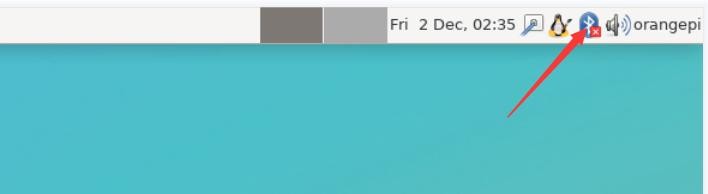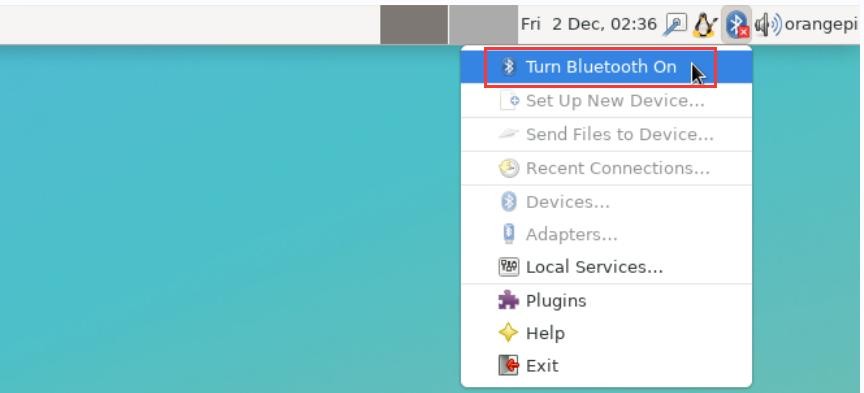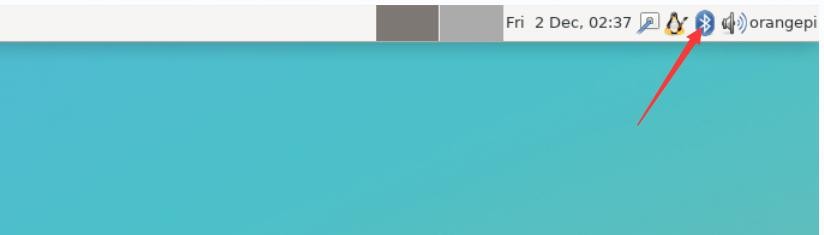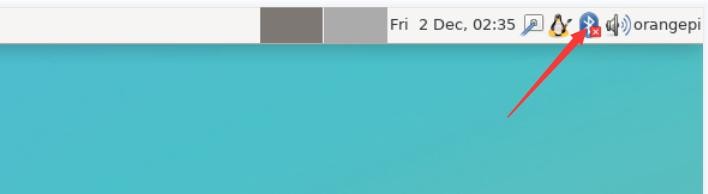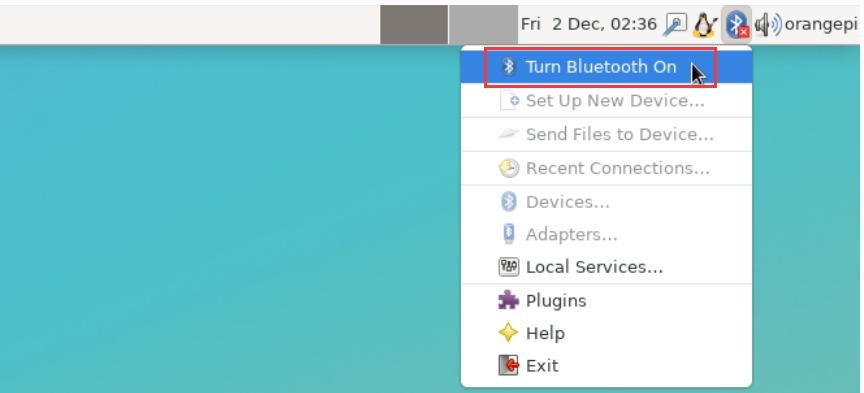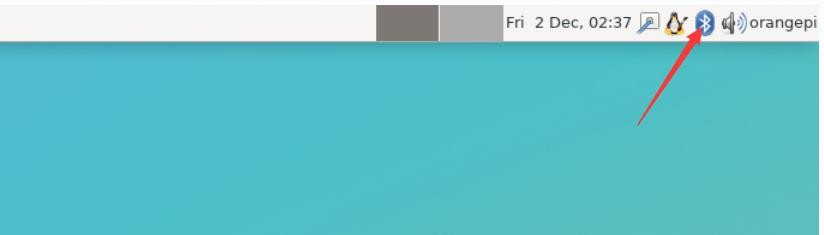The usable USB wireless network cards that have been tested so far are as follows. Please test other types of USB wireless network cards by yourself. If they cannot be used, you need to transplant the corresponding USB wireless network card driver.
| serial number |
model |
|
| 1 |
RTL8723BU
Support 2.4G WIFI+BT4.0 |

|
| 2 |
RTL8811
Support 2.4G +5G WIFI |

|
| 3 |
RTL8821CU
Support 2.4G +5G WIFI
支持 BT 4.2 |

|
1.RTL8723BU test
1) First insert the RTL8723BU wireless network card module into the USB interface of the development board
2) Then the linux system will automatically load the RTL8723BU bluetooth and WIFI-related kernel modules, through the lsmod command, you can see that the following kernel modules have been automatically loaded
orangepi@orangepi:~$ lsmod
ModuleSize Used by
rfcomm 57344 16
rtl8xxxu 1064960
rtk_btusb 61440 0
|
3) Through the dmesg command, you can see the loading information of the RTL8723BU module
orangepi@orangepi:~$ dmesg
......
[ 83.438901] usb 2-1: new high-speed USB device number 2 using ehci-platform
[ 83.588375] usb 2-1: New USB device found, idVendor=0bda, idProduct=b720, bcdDevice= 2.00
[ 83.588403] usb 2-1: New USB device strings: Mfr=1, Product=2, SerialNumber=3
[ 83.588422] usb 2-1: Product: 802.11n WLAN Adapter
[ 83.588443] usb 2-1: Manufacturer: Realtek
[ 83.588460] usb 2-1: SerialNumber: 00e04c000001
[ 83.601974] Bluetooth: hci0: RTL: examining hci_ver=06 hci_rev=000b lmp_ver=06 lmp_subver=8723
[ 83.603894] Bluetooth: hci0: RTL: rom_version status=0 version=1
[ 83.603920] Bluetooth: hci0: RTL: loading rtl_bt/rtl8723b_fw.bin
[ 83.610108] Bluetooth: hci0: RTL: loading rtl_bt/rtl8723b_config.bin
[ 83.611274] Bluetooth: hci0: RTL: cfg_sz 68, total sz 22564
[ 83.658494] rtk_btusb: Realtek Bluetooth USB driver ver 3.1.6d45ddf.20220519-142432
[ 83.658651] usbcore: registered new interface driver rtk_btusb
[ 83.667124] usb 2-1: This Realtek USB WiFi dongle (0x0bda:0xb720) is untested!
[ 83.667137] usb 2-1: Please report results to Jes.Sorensen@gmail.com
[ 83.890140] usb 2-1: Vendor: Realtek
[ 83.890153] usb 2-1: Product: 802.11n WLAN Adapter
[ 83.890159] usb 2-1: rtl8723bu_parse_efuse: dumping efuse (0x200 bytes):
......
[ 83.890412] usb 2-1: RTL8723BU rev E (SMIC) 1T1R, TX queues 3, WiFi=1, BT=1, GPS=0, HI PA=0
[ 83.890417] usb 2-1: RTL8723BU MAC: 00:13:ef:f4:58:ae
[ 83.890421] usb 2-1: rtl8xxxu: Loading firmware rtlwifi/rtl8723bu_nic.bin
[ 83.895289] usb 2-1: Firmware revision 35.0 (signature 0x5301)
[ 84.050893] Bluetooth: hci0: RTL: fw version 0x0e2f9f73
[ 84.266905] Bluetooth: RFCOMM TTY layer initialized
[ 84.266949] Bluetooth: RFCOMM socket layer initialized
[ 84.266999] Bluetooth: RFCOMM ver 1.11
[ 84.884270] usbcore: registered new interface driver rtl8xxxu
[ 84.912046] rtl8xxxu 2-1:1.2 wlx0013eff458ae: renamed from wlan0
|
4) Then you can see the device node of RTL8723BU WIFI through the sudo ifconfig command. For the connection and test method of WIFI, please refer to the section of WIFI connection test, which will not be repeated here
orangepi@orangepi:~$ sudo ifconfig wlx0013eff458ae
wlx0013eff458ae: flags=4099<UP,BROADCAST,MULTICAST> mtu 1500
- ether 00:13:ef:f4:58:ae txqueuelen 1000 (Ethernet)
- RX packets 0 bytes 0 (0.0 B)
- RX errors 0 dropped 0 overruns 0 frame 0
- TX packets 0 bytes 0 (0.0 B)
- TX errors 0 dropped 0 overruns 0 carrier 0 collisions 0
|
5) Then you can see the USB Bluetooth device through the hciconfig command
orangepi@orangepi:~$ sudo apt update && sudo apt install bluez
orangepi@orangepi:~$ hciconfig
hci0: Type: Primary Bus: USB
- BD Address: 00:13:EF:F4:58:AE ACL MTU: 820:8 SCO MTU: 255:16
- DOWN
- RX bytes:1252 acl:0 sco:0 events:125 errors:0
- TX bytes:23307 acl:0 sco:0 commands:125 errors:0
|
6) You can also see the bluetooth icon on the desktop. At this time, the bluetooth is not turned on, so a red x will be displayed
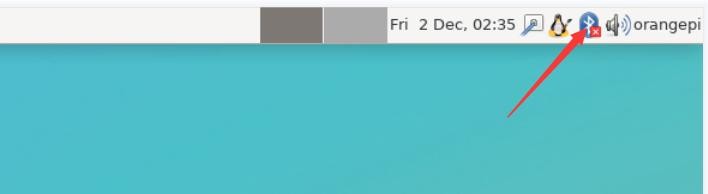
7) Click Turn Bluetooth On to turn on Bluetooth
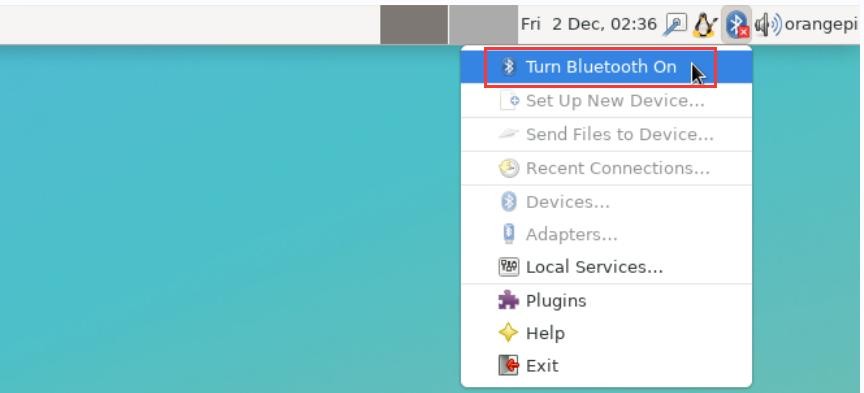
8) The display after turning on Bluetooth is as follows
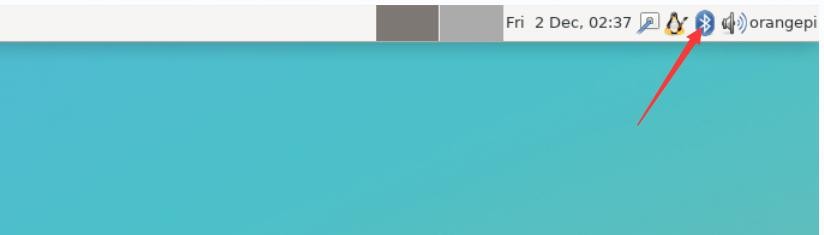
9) For the test method of Bluetooth, please refer to the section on Bluetooth usage, so I won’t go into details here
2.RTL8811 test
1) First insert the RTL8811 wireless network card module into the USB interface of the development board
2) Then the linux system will automatically load the kernel module related to RTL8811 WIFI, through the lsmod command, you can see that the following kernel module has been automatically loaded
orangepi@orangepi:~$ lsmod
ModuleSize Used by
8821cu 1839104 0
|
3) Through the dmesg command, you can see the loading information of the RTL8811 module
orangepi@orangepi:~$ dmesg
[ 118.618194] usb 2-1: new high-speed USB device number 2 using ehci-platform
[ 118.767152] usb 2-1: New USB device found, idVendor=0bda, idProduct=c811, bcdDevice= 2.00
[ 118.767181] usb 2-1: New USB device strings: Mfr=1, Product=2, SerialNumber=3 [ 118.767199] usb 2-1: Product: 802.11ac NIC
[ 118.767219] usb 2-1: Manufacturer: Realtek
[ 118.767235] usb 2-1: SerialNumber: 123456
[ 119.500530] usbcore: registered new interface driver rtl8821cu
[ 119.525498] rtl8821cu 2-1:1.0 wlx1cbfced9d260: renamed from wlan0
|
4) Then, you can see the WIFI device node through the sudo ifconfig command. For the WIFI connection and test method, please refer to the WIFI connection test section, which will not be repeated here
orangepi@orangepi:~$ sudo ifconfig wlx1cbfced9d260
wlx1cbfced9d260: flags=4099<UP,BROADCAST,MULTICAST> mtu 1500
- ether 1c:bf:ce:d9:d2:60 txqueuelen 1000 (Ethernet)
- RX packets 0 bytes 0 (0.0 B)
- RX errors 0 dropped 0 overruns 0 frame 0
- TX packets 0 bytes 0 (0.0 B)
- TX errors 0 dropped 0 overruns 0 carrier 0 collisions 0
|
3.RTL8821CU test
1) First insert the rtl8821cu wireless network card module into the usb interface of the development board
2) Then use the lsusb command to see the device information of the rtl8821cu usb wifi module, please make sure that the USB module is not in Driver CDROM Mode
|
orangepi@orangepi:~$ lsusb | grep "Realtek"
Bus 002 Device 003: ID 0bda:c820 Realtek Semiconductor Corp. 802.11ac NIC
|
|
orangepi@orangepi:~$ lsusb | grep "Realtek"
Bus 002 Device 002: ID 0bda:1a2b Realtek Semiconductor Corp. RTL8188GU 802.11n WLAN Adapter (Driver CDROM Mode)
If the USB WIFI module seen by the lsusb command is in Driver CDROM Mode, please unplug the USB WIFI module again. If not, please manually execute the following command to switch to the next mode:
|
3) The linux system will automatically load the rtl8821cu bluetooth and wifi related kernel modules, through the lsmod command, you can see that the following kernel modules have been automatically loaded
orangepi@orangepi:~$ lsmod
ModuleSize Used by
8821cu1839104 0
rtk_btusb 61440 0
|
4) Through the dmesg command, you can see the loading information of the rtl8821cu module
orangepi@orangepi:~$ dmesg
......
[ 57.083693] usb 2-1: new high-speed USB device number 2 using ehci-platform
[ 57.231888] usb 2-1: New USB device found, idVendor=0bda, idProduct=1a2b, bcdDevice= 2.00
[ 57.231916] usb 2-1: New USB device strings: Mfr=1, Product=2, SerialNumber=0 [ 57.231937] usb 2-1: Product: DISK
[ 57.242594] usb-storage 2-1:1.0: USB Mass Storage device detected [ 57.245674] scsi host0: usb-storage 2-1:1.0
[ 58.069172] usb 2-1: USB disconnect, device number 2
[ 58.440025] usb 2-1: new high-speed USB device number 3 using ehci-platform
[ 58.587819] usb 2-1: New USB device found, idVendor=0bda, idProduct=c820, bcdDevice= 2.00
[ 58.587827] usb 2-1: New USB device strings: Mfr=1, Product=2, SerialNumber=3 [ 58.587833] usb 2-1: Product: 802.11ac NIC
[ 58.587838] usb 2-1: Manufacturer: Realtek
[ 58.587844] usb 2-1: SerialNumber: 123456
[ 58.610463] rtk_btusb: Realtek Bluetooth USB driver ver 3.1.6d45ddf.20220519-142432
[ 58.610656] usbcore: registered new interface driver rtk_btusb
[ 58.634631] Bluetooth: hci0: RTL: examining hci_ver=08 hci_rev=000c lmp_ver=08 lmp_subver=8821
[ 58.636729] Bluetooth: hci0: RTL: rom_version status=0 version=1
[ 58.636740] Bluetooth: hci0: RTL: loading rtl_bt/rtl8821c_fw.bin
[ 58.664190] Bluetooth: hci0: RTL: loading rtl_bt/rtl8821c_config.bin
[ 58.664746] Bluetooth: hci0: RTL: cfg_sz 10, total sz 31990
[ 59.122471] Bluetooth: hci0: RTL: fw version 0x829a7644
[ 59.265513] usbcore: registered new interface driver rtl8821cu
[ 59.280119] rtl8821cu 2-1:1.2 wlx90de80521825: renamed from wlan0
|
5) Then you can see the device node of rtl8821cu wifi through the sudo ifconfig command. For the wifi connection and test method, please refer to the section of WIFI connection test, which will not be repeated here
orangepi@orangepi:~$ sudo ifconfig wlx90de80521825
wlx90de80521825: flags=4099<UP,BROADCAST,MULTICAST> mtu 1500
- ether 00:13:ef:f4:58:ae txqueuelen 1000 (Ethernet)
- RX packets 0 bytes 0 (0.0 B)
- RX errors 0 dropped 0 overruns 0 frame 0
- TX packets 0 bytes 0 (0.0 B)
- TX errors 0 dropped 0 overruns 0 carrier 0 collisions 0
|
6) Then you can see the USB Bluetooth device through the hciconfig command
orangepi@orangepi:~$ sudo apt-get update && sudo apt-get install -y bluez
orangepi@orangepi:~$ hciconfig
hci0: Type: Primary Bus: USB
- BD Address: 00:13:EF:F4:58:AE ACL MTU: 820:8 SCO MTU: 255:16
- DOWN
- RX bytes:1252 acl:0 sco:0 events:125 errors:0
- TX bytes:23307 acl:0 sco:0 commands:125 errors:0
|
7) You can also see the bluetooth icon on the desktop. At this time, the bluetooth is not turned on, so a red x will be displayed
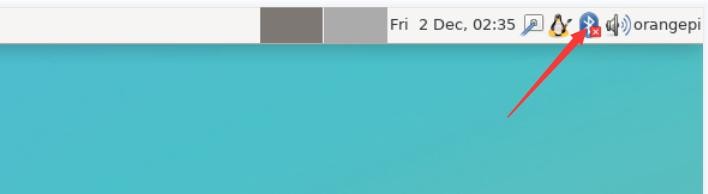
8) Click Turn Bluetooth On to turn on Bluetooth
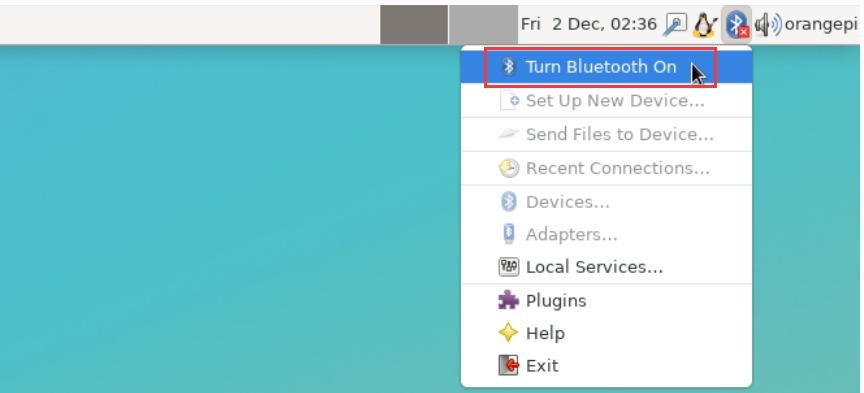
9) The display after turning on Bluetooth is as follows
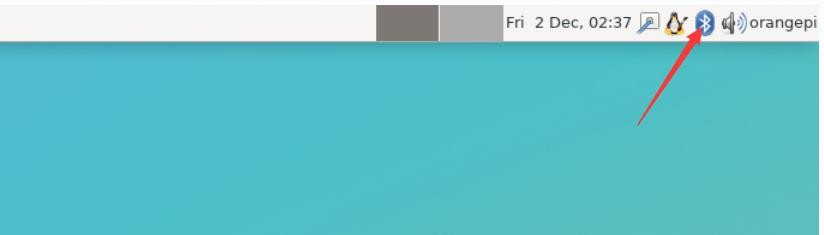
10) For the test method of Bluetooth, please refer to the section on Bluetooth usage, so I won't go into details here